CROSS Bridge Guide
This document explains how to bridge between CROSS Token and CROSS Coin at a 1:1 ratio.
CROSSx Bridge Guide
This guide explains how to bridge tokens using CROSSx. It provides a detailed overview of the key steps involved in token transfers and conversions.
1. Connect Wallet
In order for using bridge, you should connect your wallet first.
- Click ‘Connect Wallet’.
- Choose your preferred wallet.
- If you use a PC, scan the QR Code through your preferred wallet and click ‘Confirm’ in the wallet you tried to connect.
- If you use a mobile web, click ‘Confirm’ in the wallet you tried to connect.
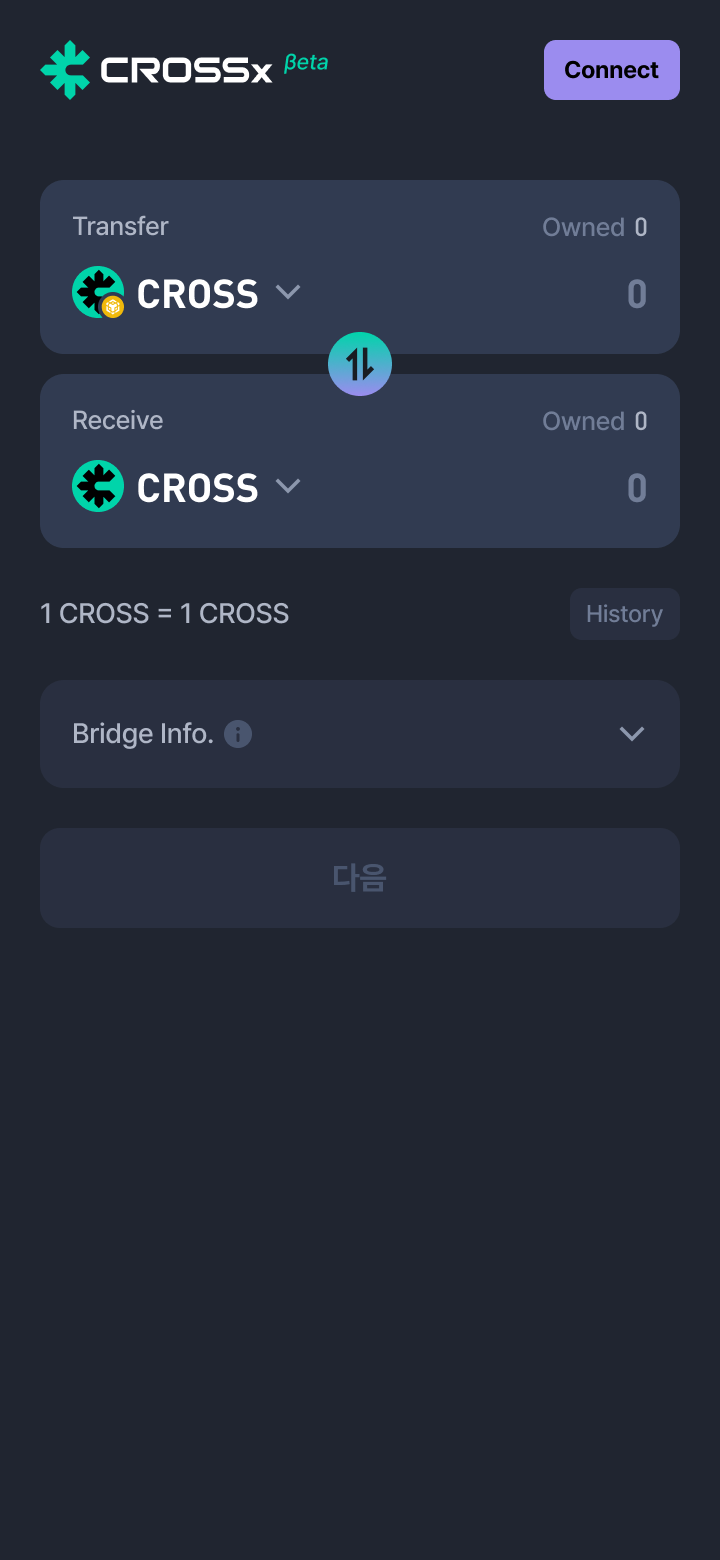
2. Bridge Main Screen
Using the CROSS Wallet's bridge function, you can convert tokens from one network to another.
- Check the token to be sent and the token to be received.
- Review gas fees, service fees, and the estimated amount to be received.
- You can switch the direction of the conversion if needed.

3. Change Swap Direction
Click the switch button in the center to change the direction of the token swap.
- Make sure to properly set the sending and receiving networks.
- Some conversions may require additional gas fees.
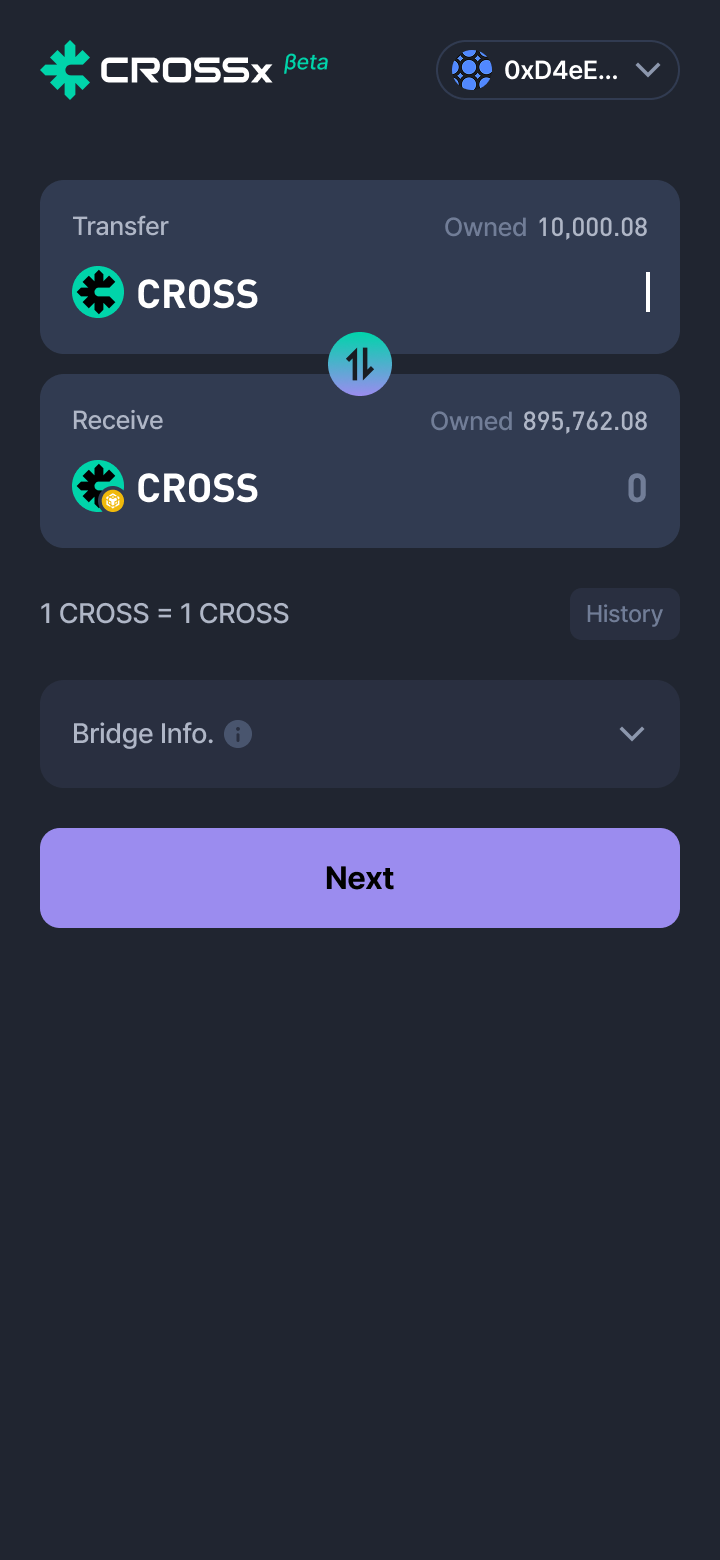
4. Check Gas Fee Details
Review the gas fee details before proceeding. Fees may vary depending on the network.
- Some networks may offer gas-free promotions.
- Higher gas fees may result in faster processing, while lower fees may slow it down.

5. Enter Token Amount
Enter the amount you wish to send. A warning will appear if it exceeds your maximum balance.

6. Display Estimated Receive Amount
Based on the entered send amount, the estimated receive amount is calculated automatically.
- Actual received amount may vary depending on network fees.
- Click "Next" after reviewing all details.
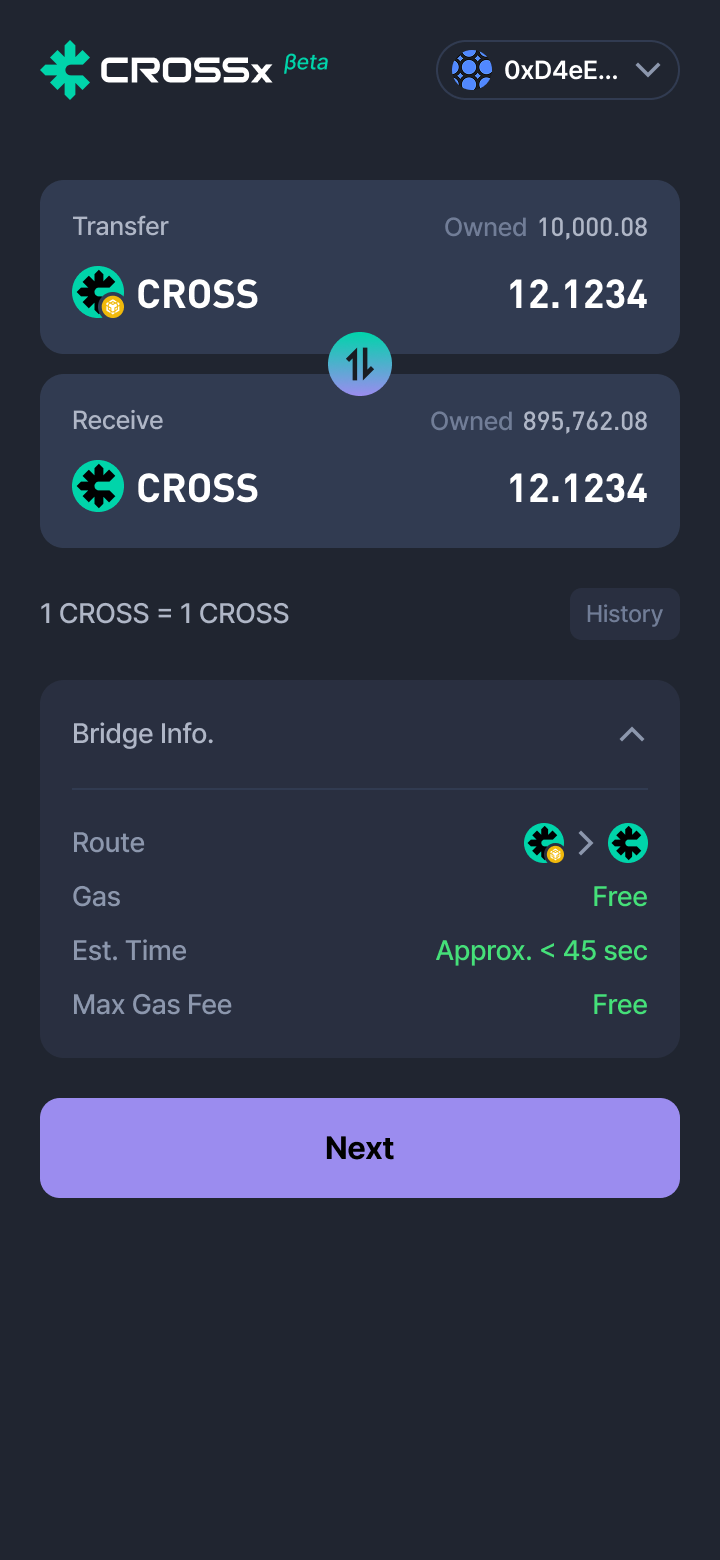
7. Confirm Bridge
Once the transaction is sent, it cannot be canceled. Check all final information and press the "Next" button.
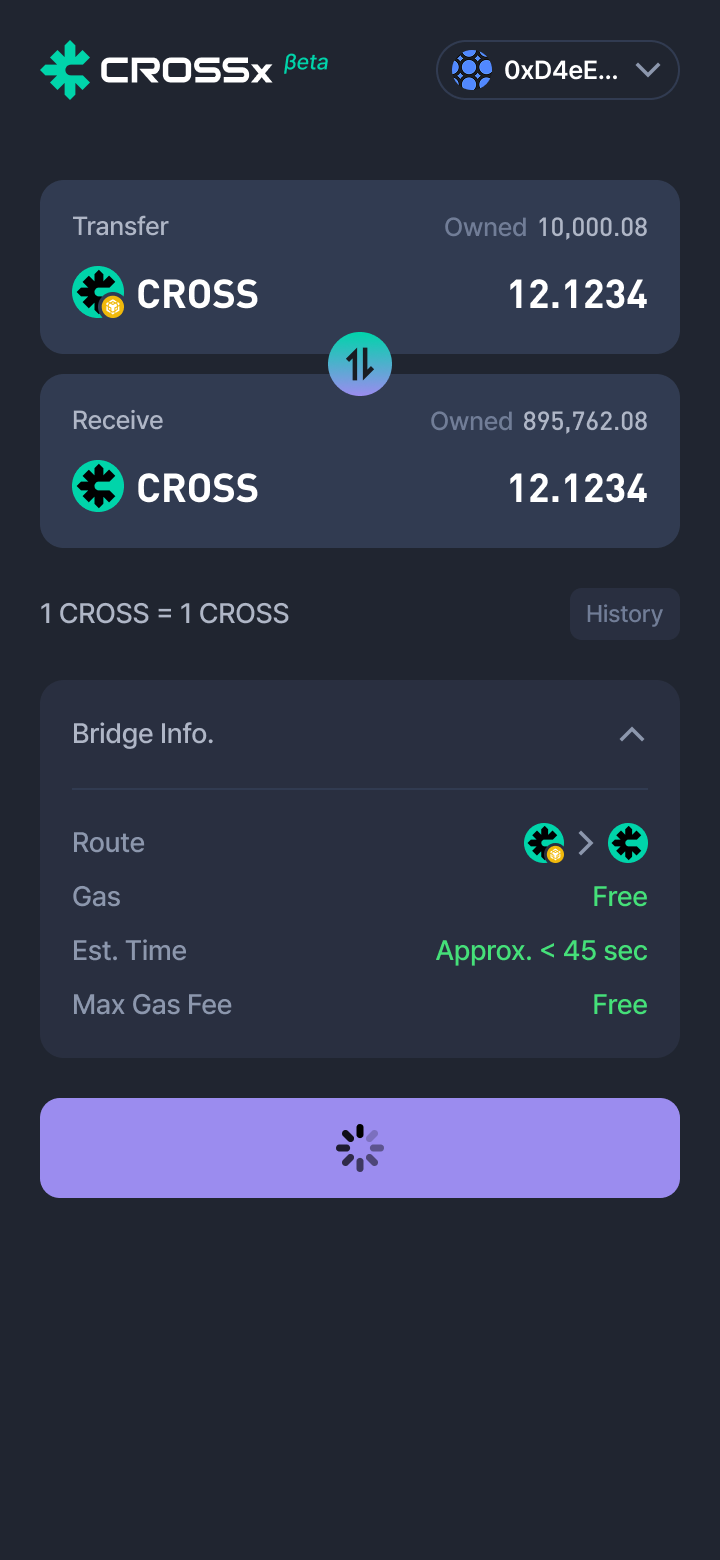
8. Confirmation
To proceed the bridge, click the confirm button in your connected wallet.
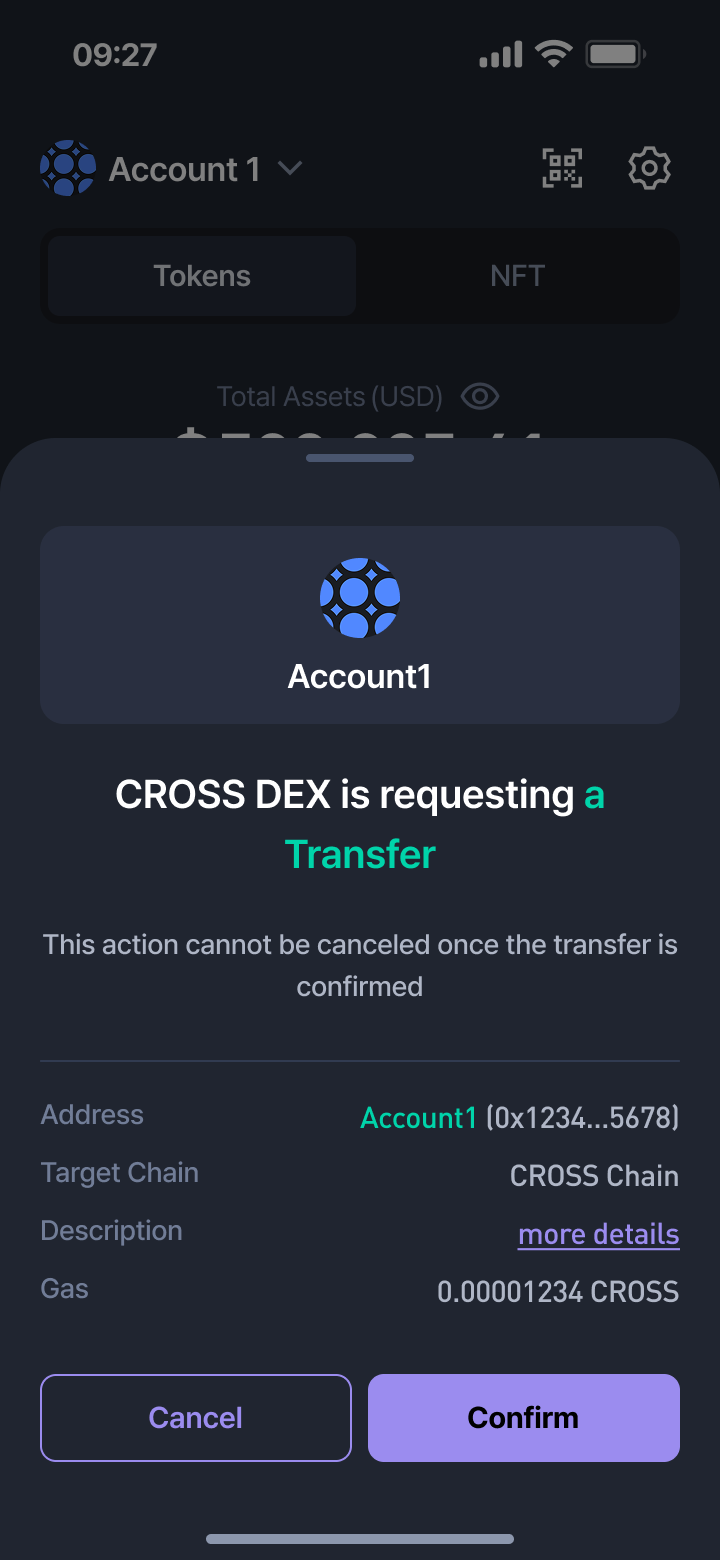
9. Processing Request
Please wait while your bridge request is being processed.
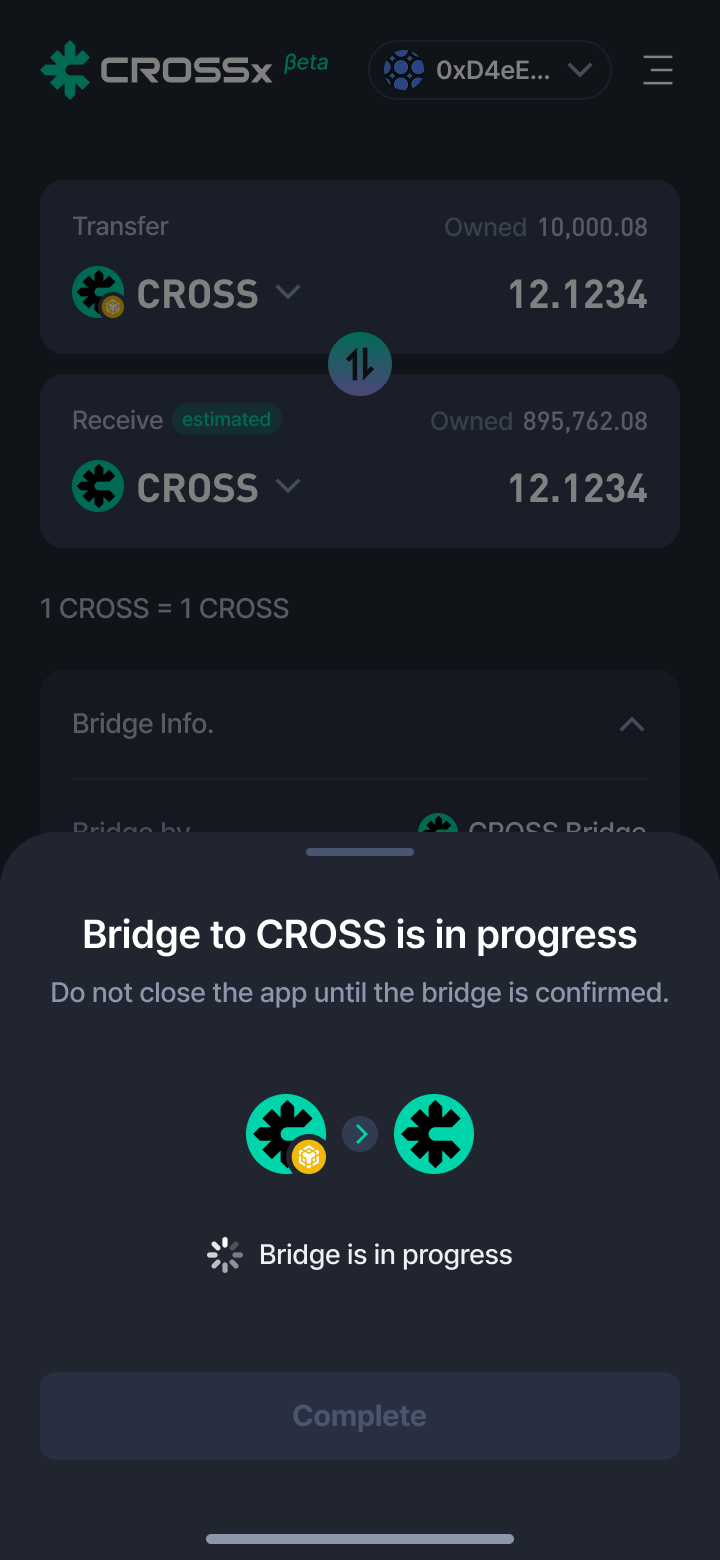
10. Bridge Request Completed
Your bridge request was successfully submitted. Now wait for the transaction to be confirmed on the blockchain.
- Click "View Details" to check the transaction info.
- Processing time may vary depending on network conditions.
- Once confirmed, the received tokens will appear in your wallet.
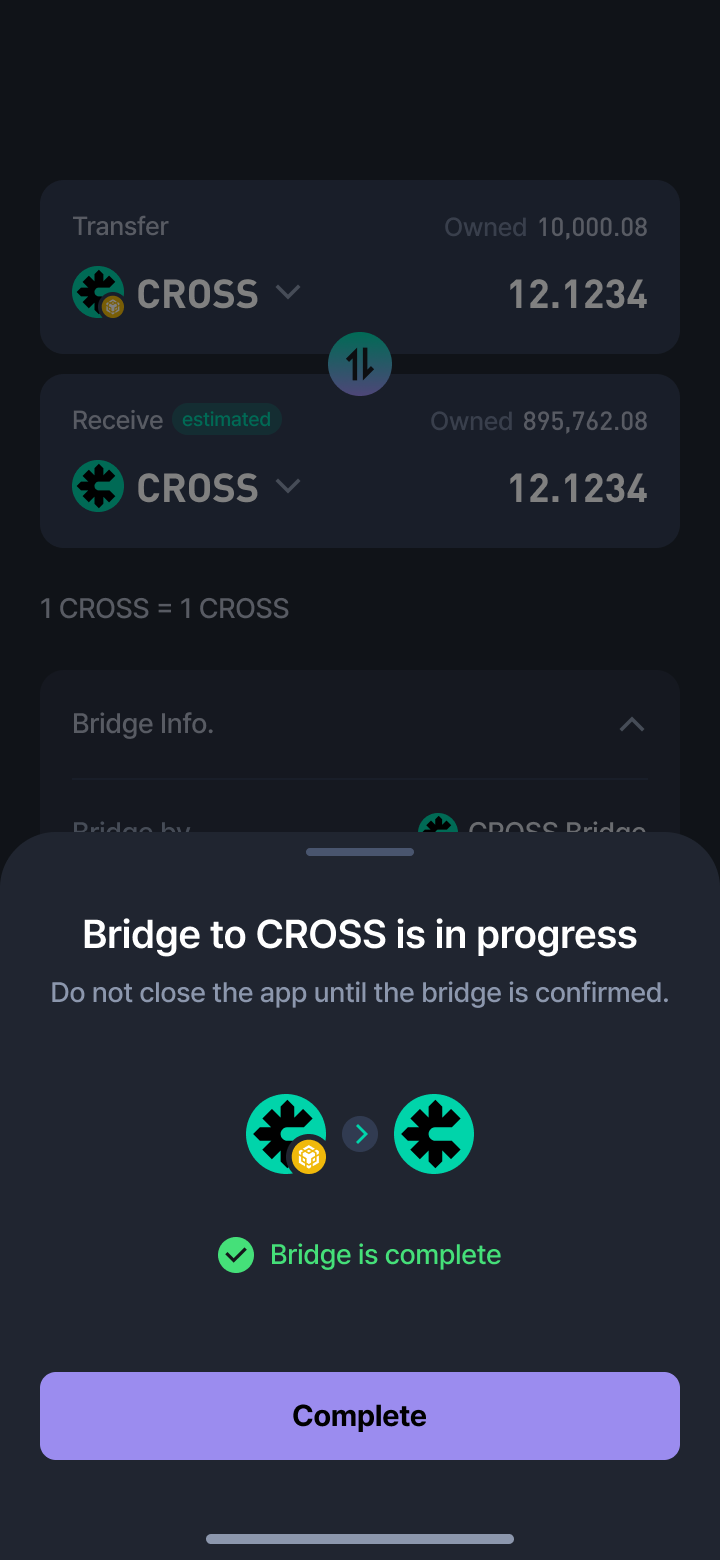
Use CROSS Wallet to bridge your tokens securely!
Updated 5 days ago