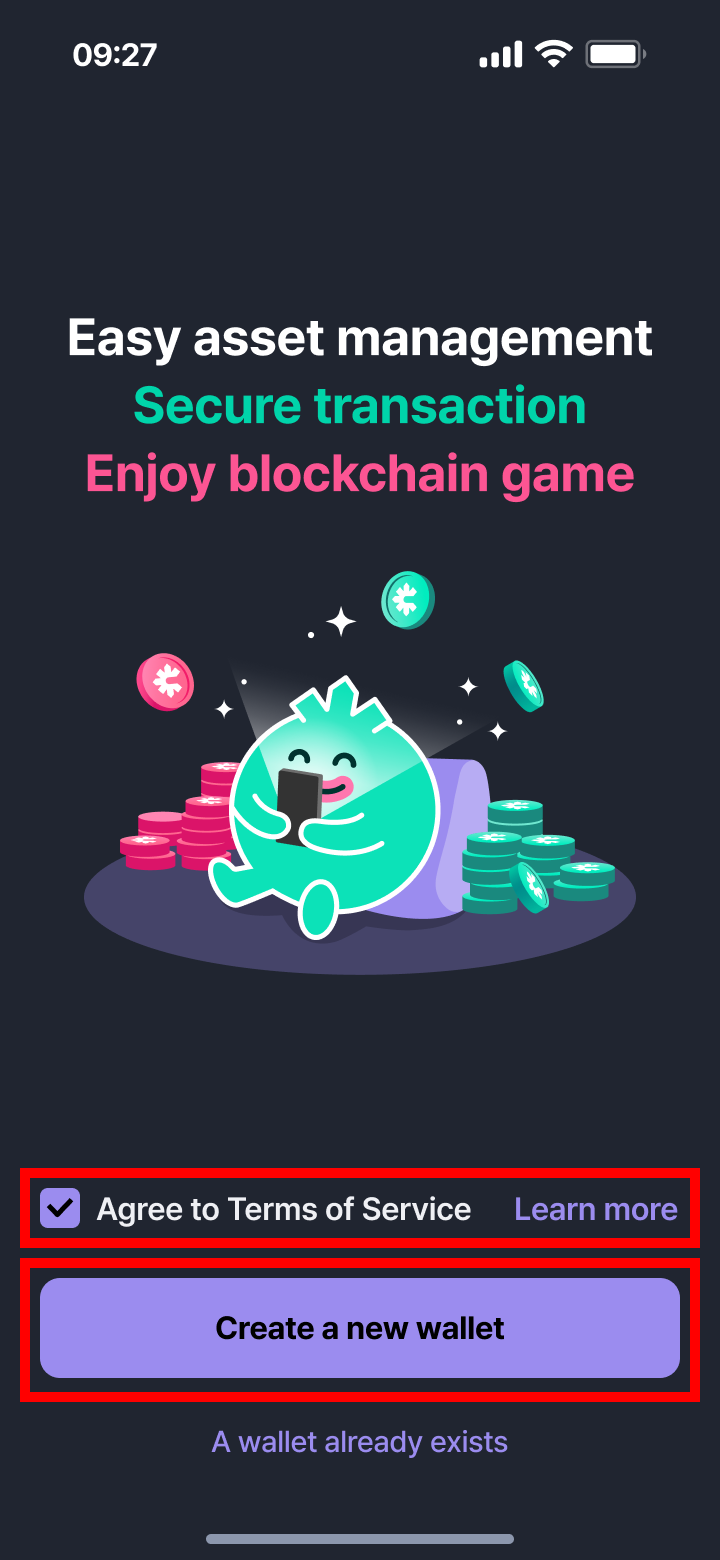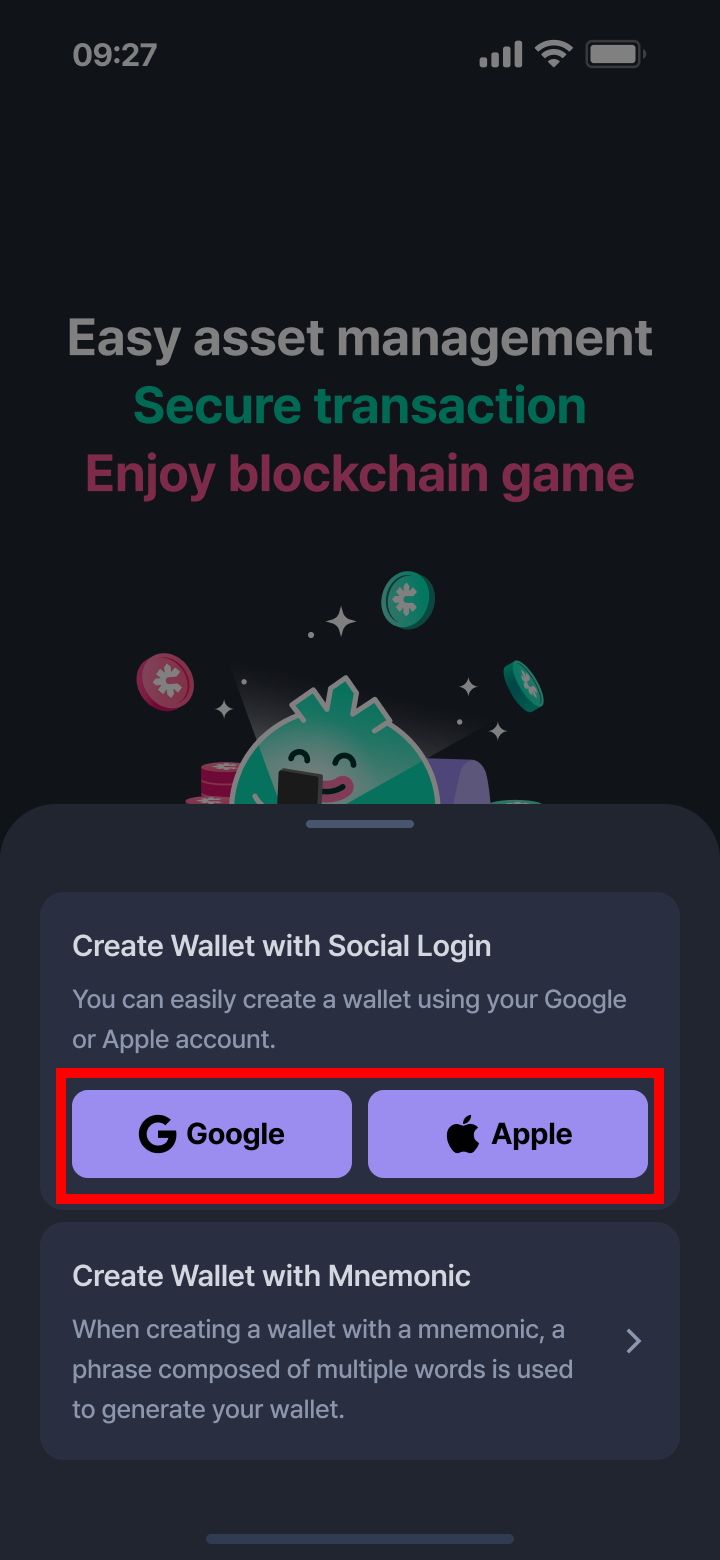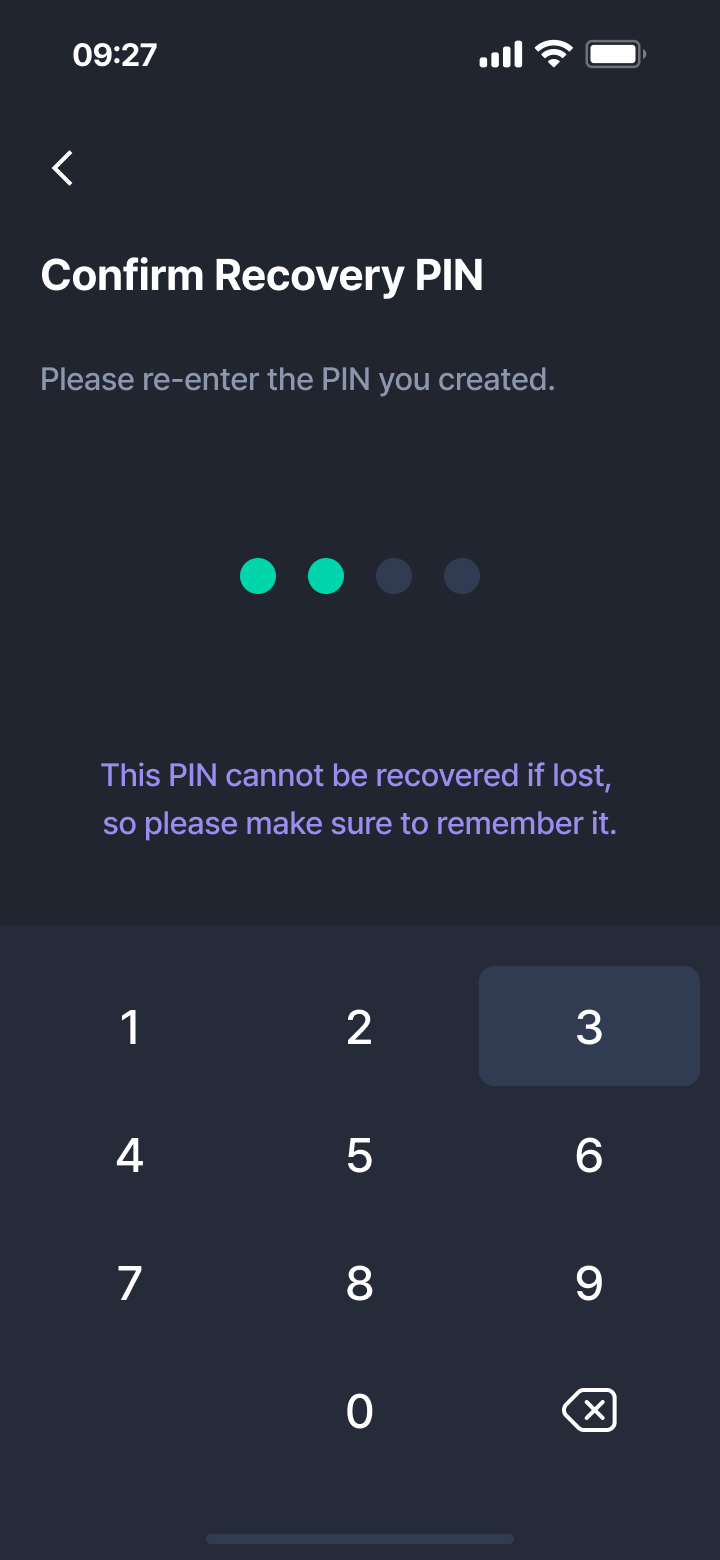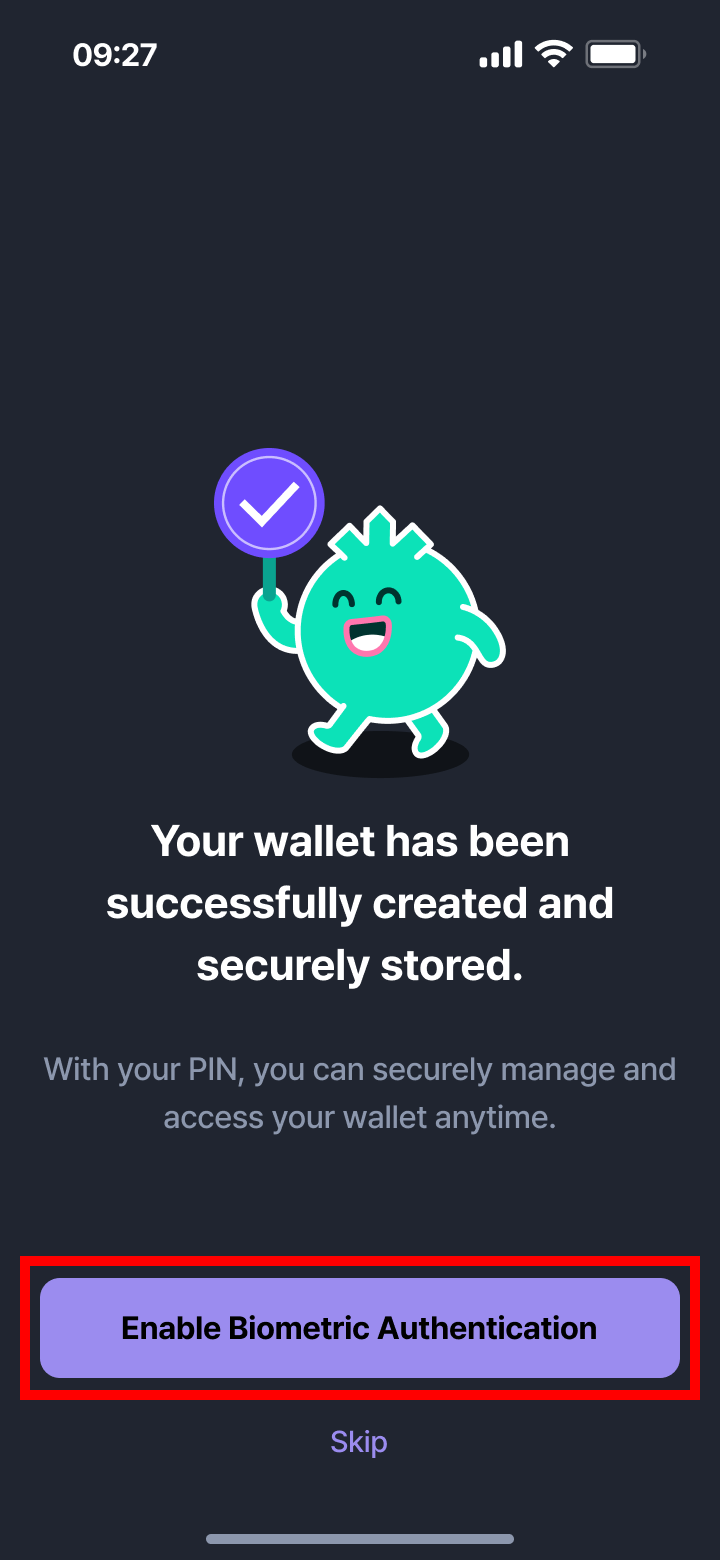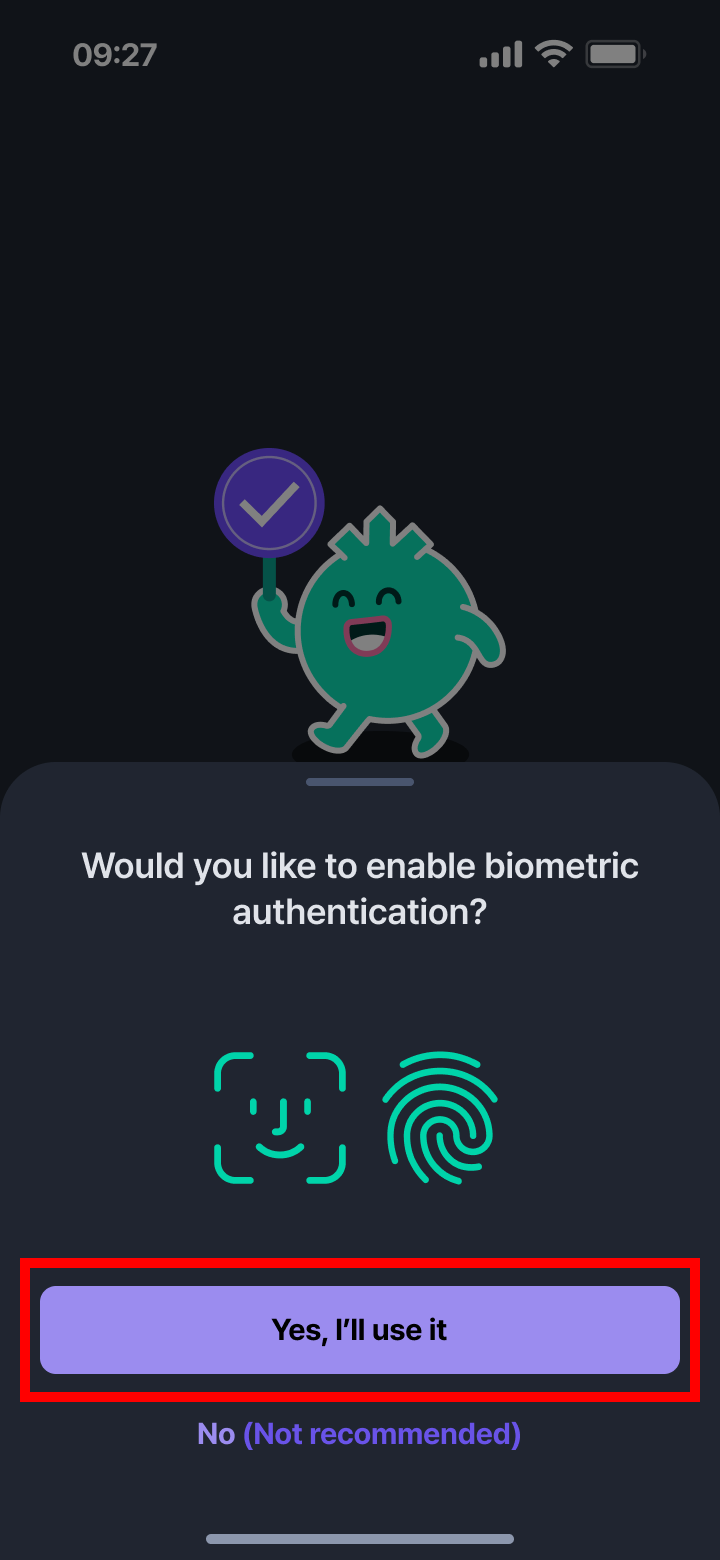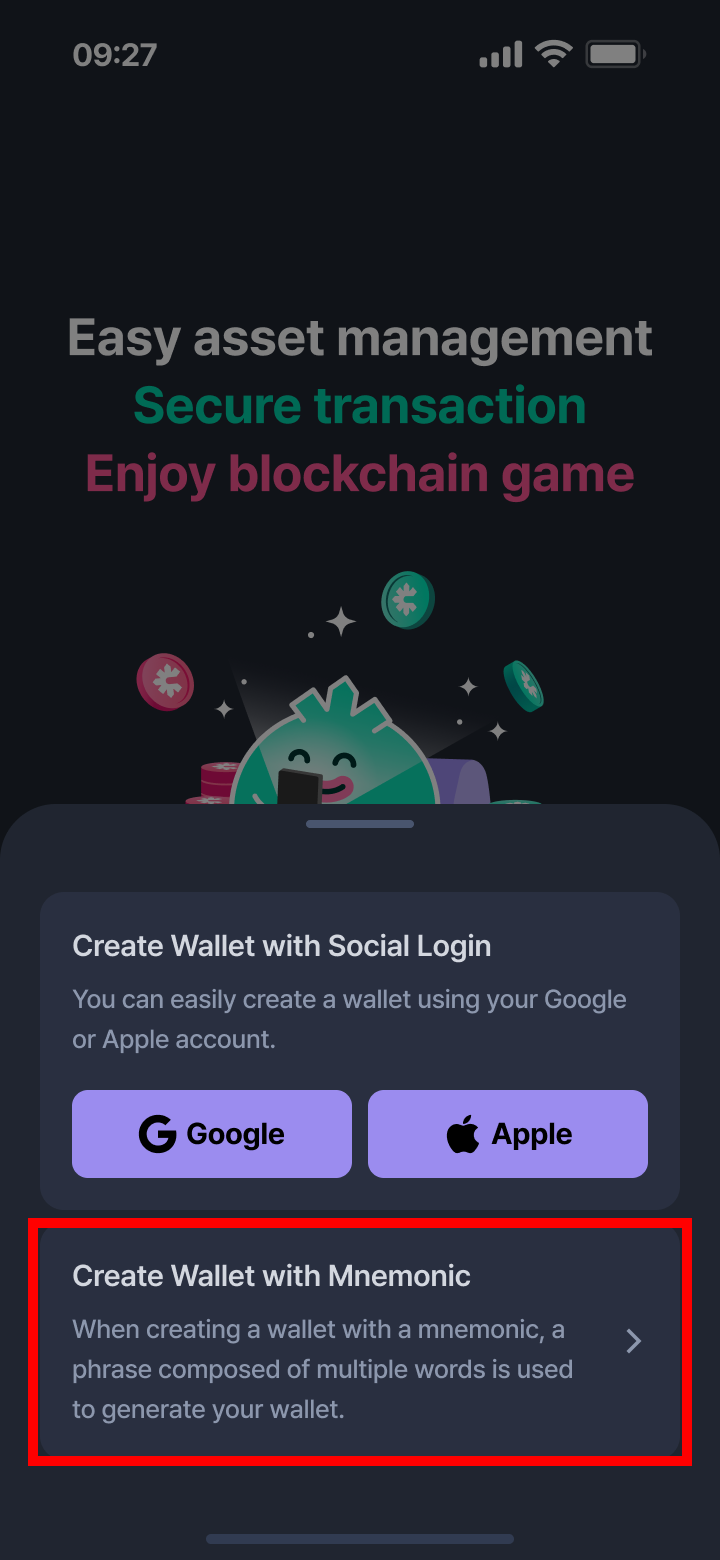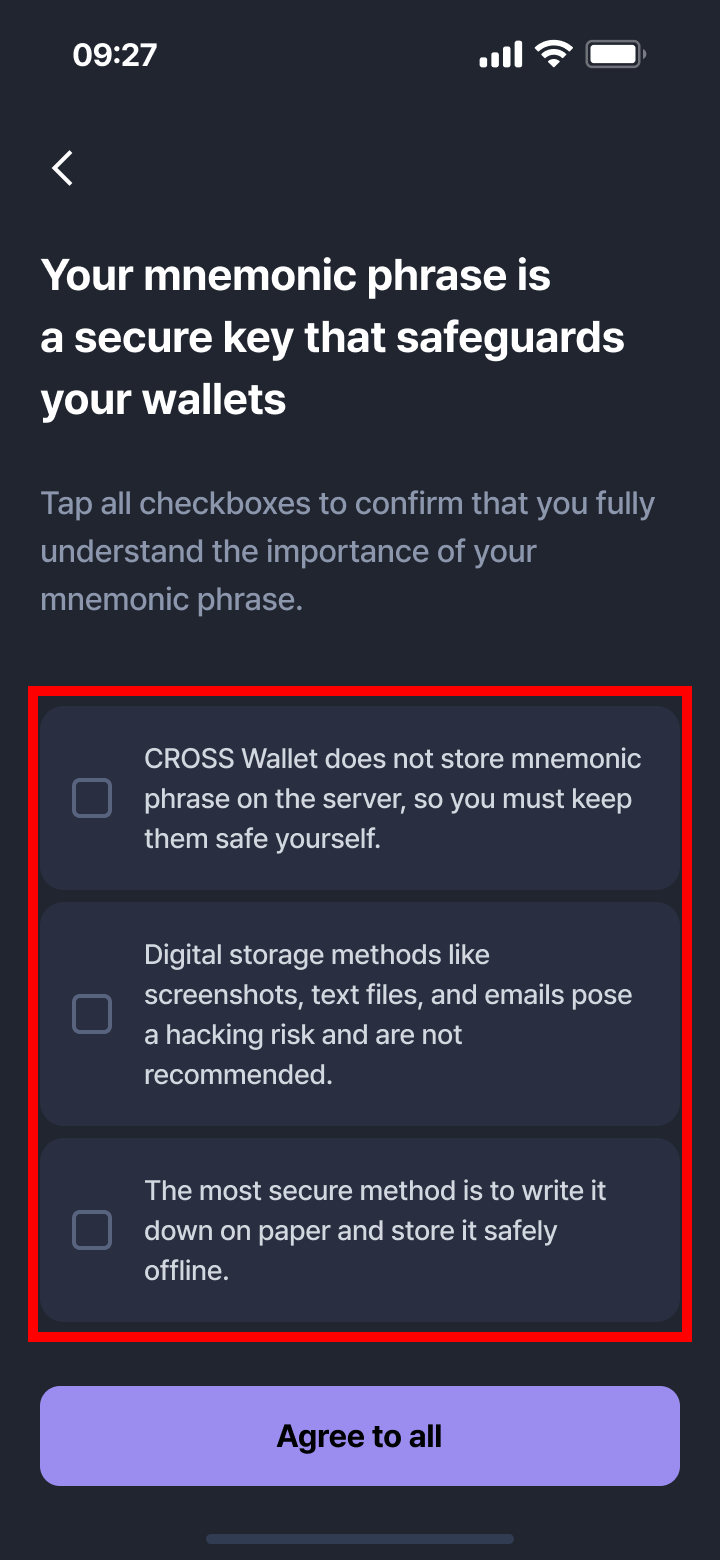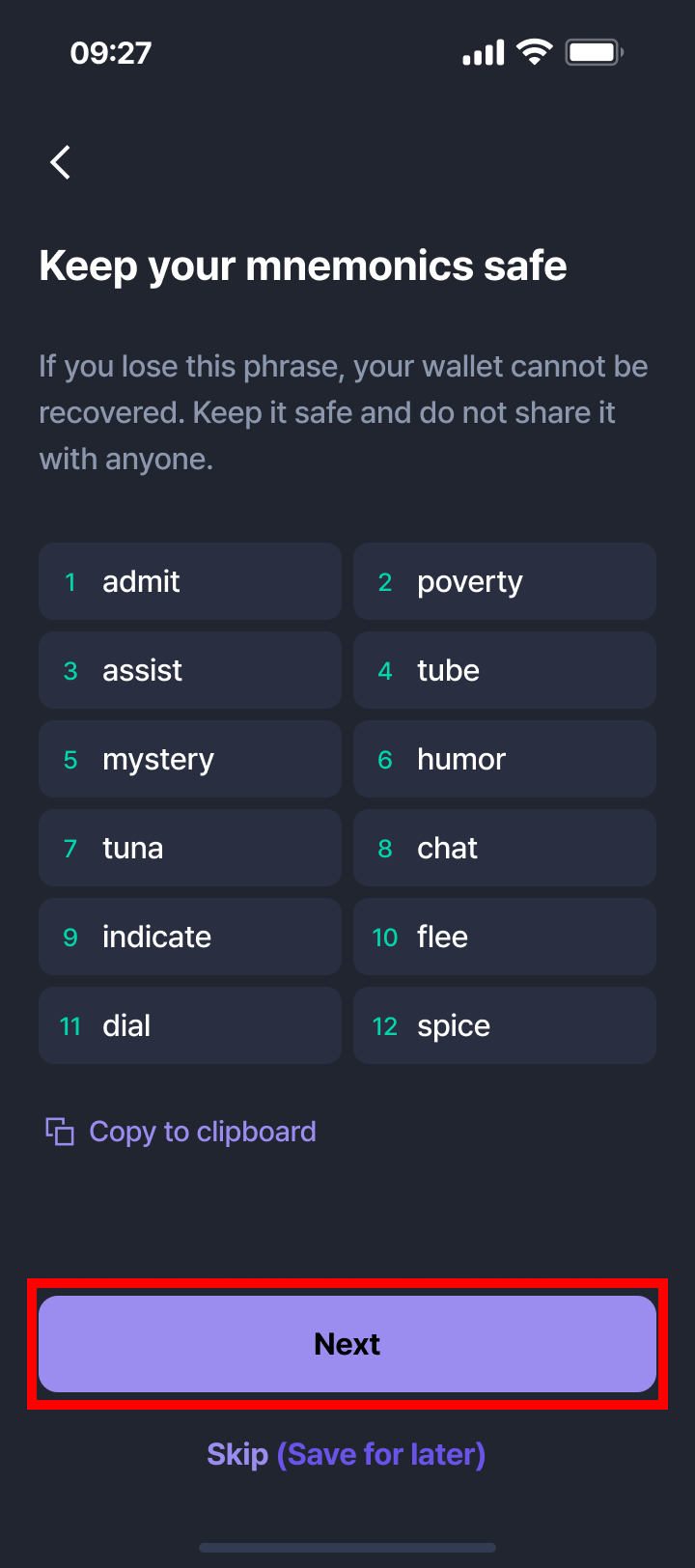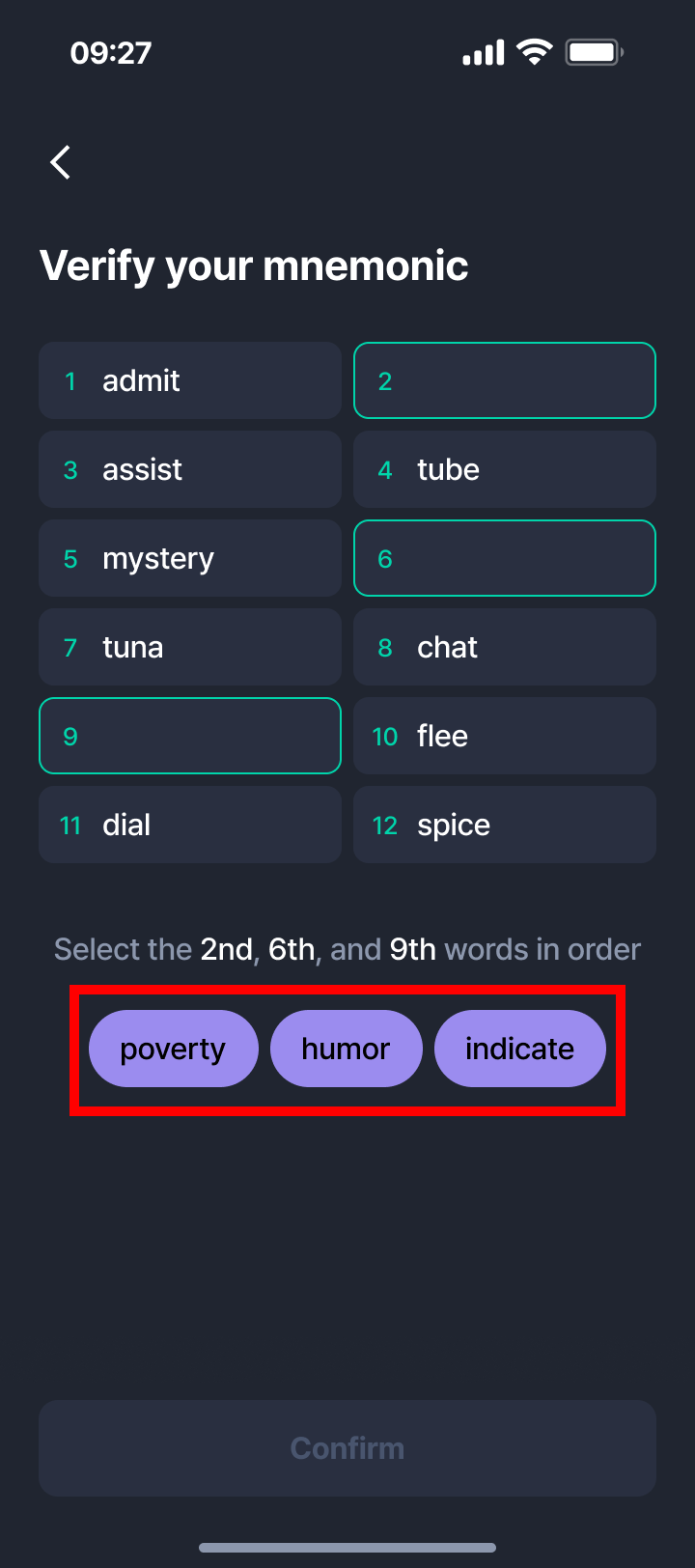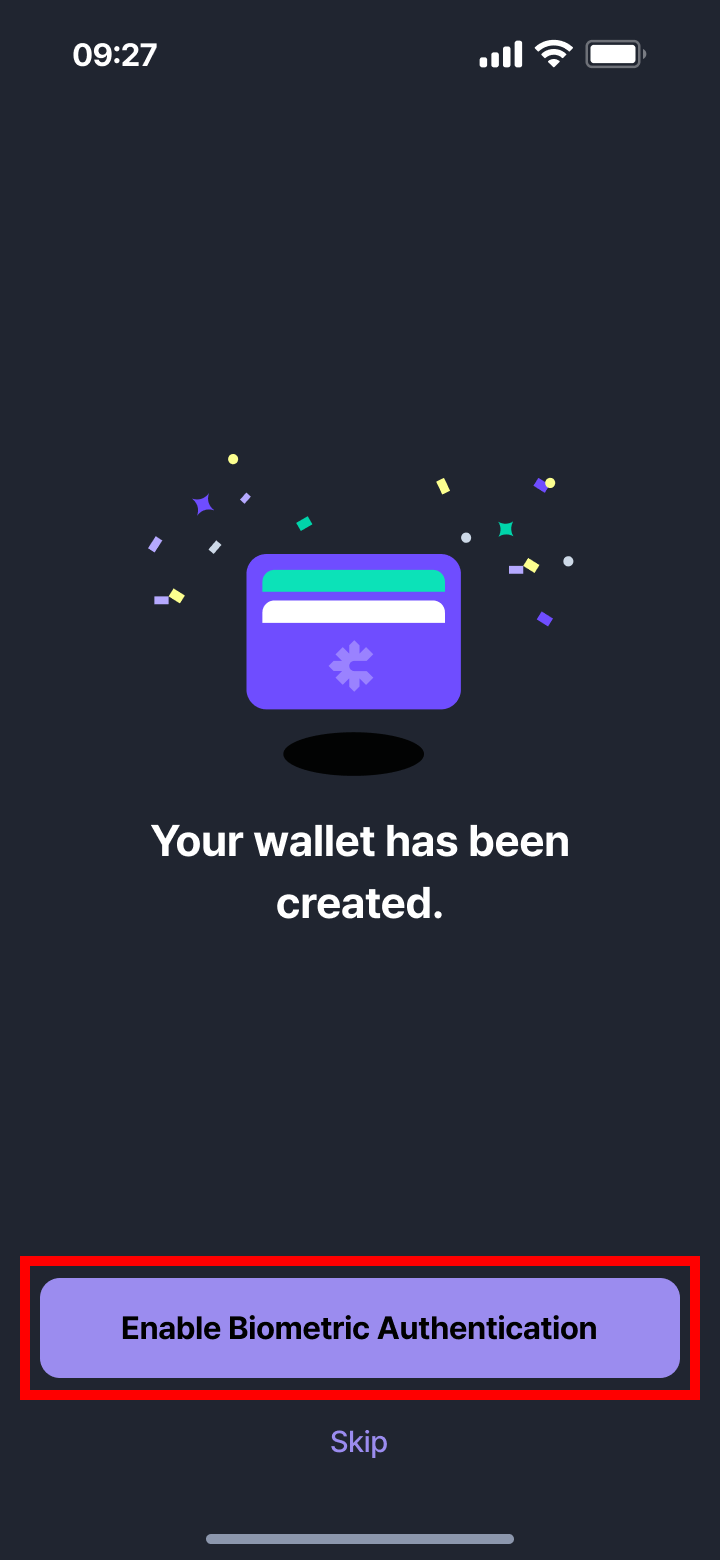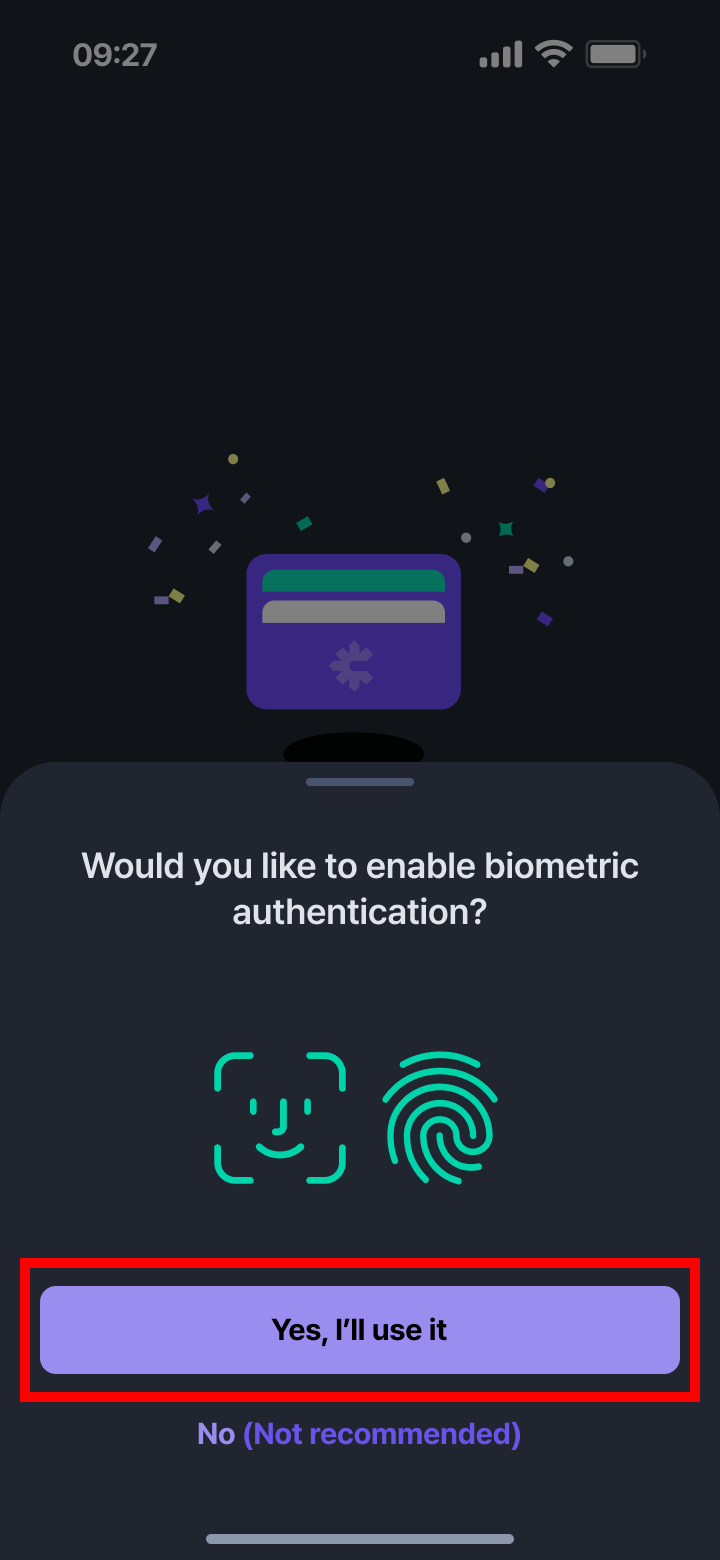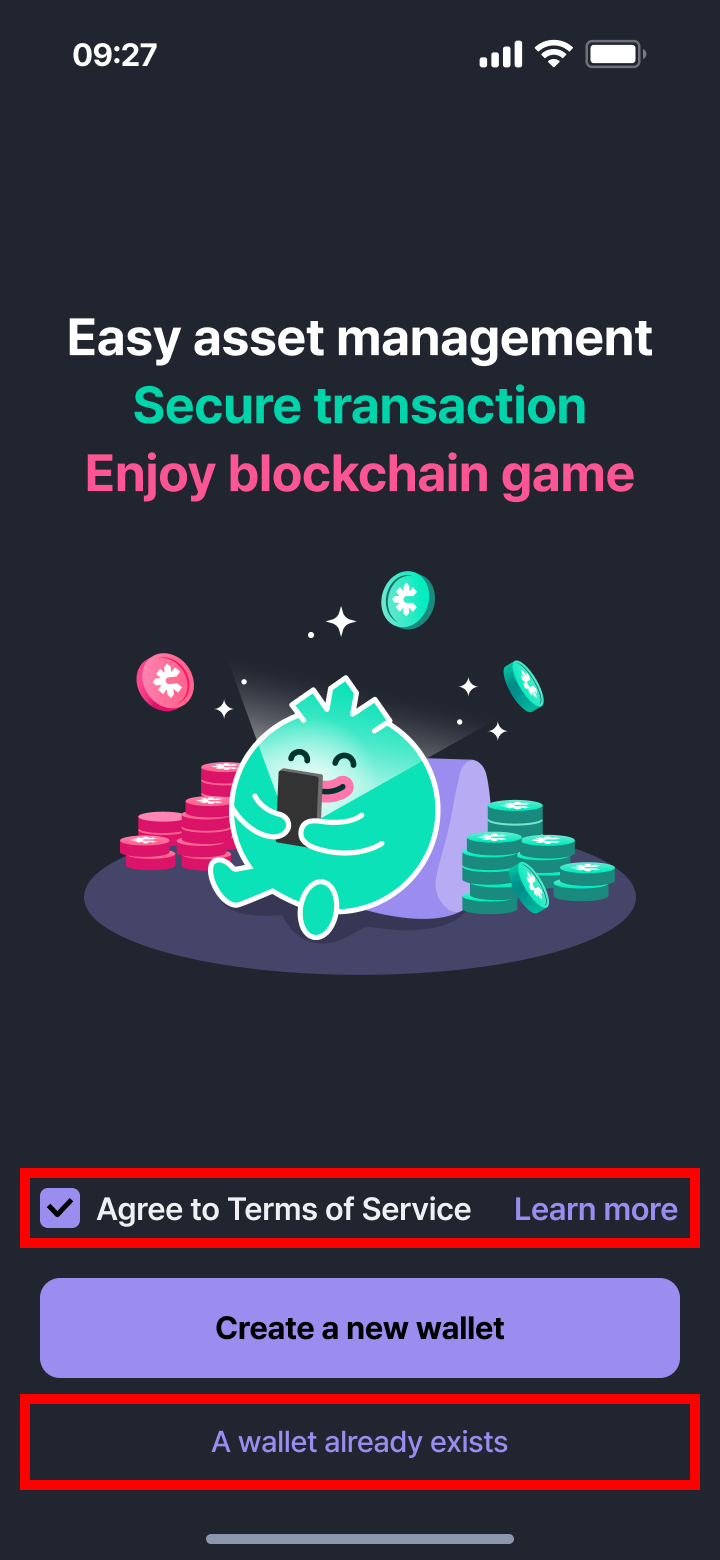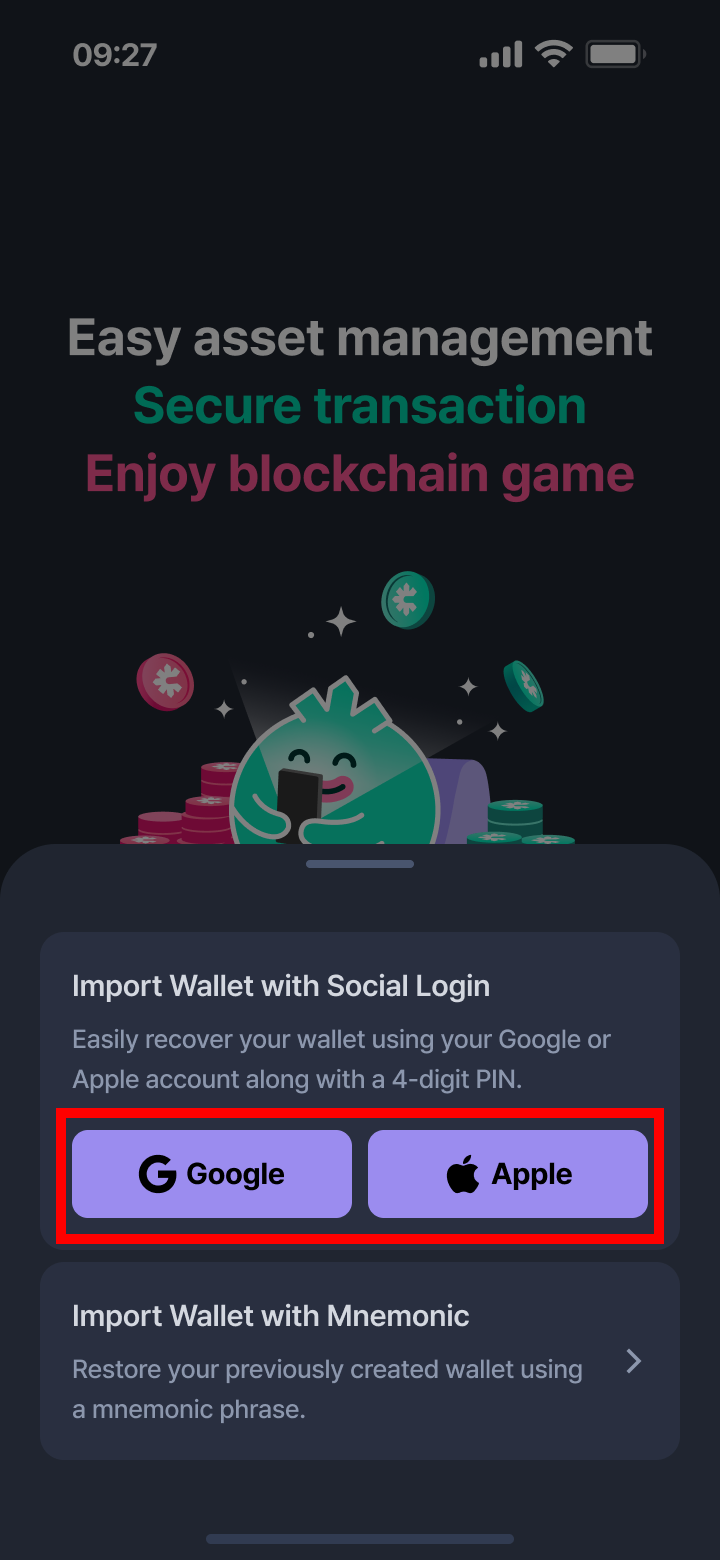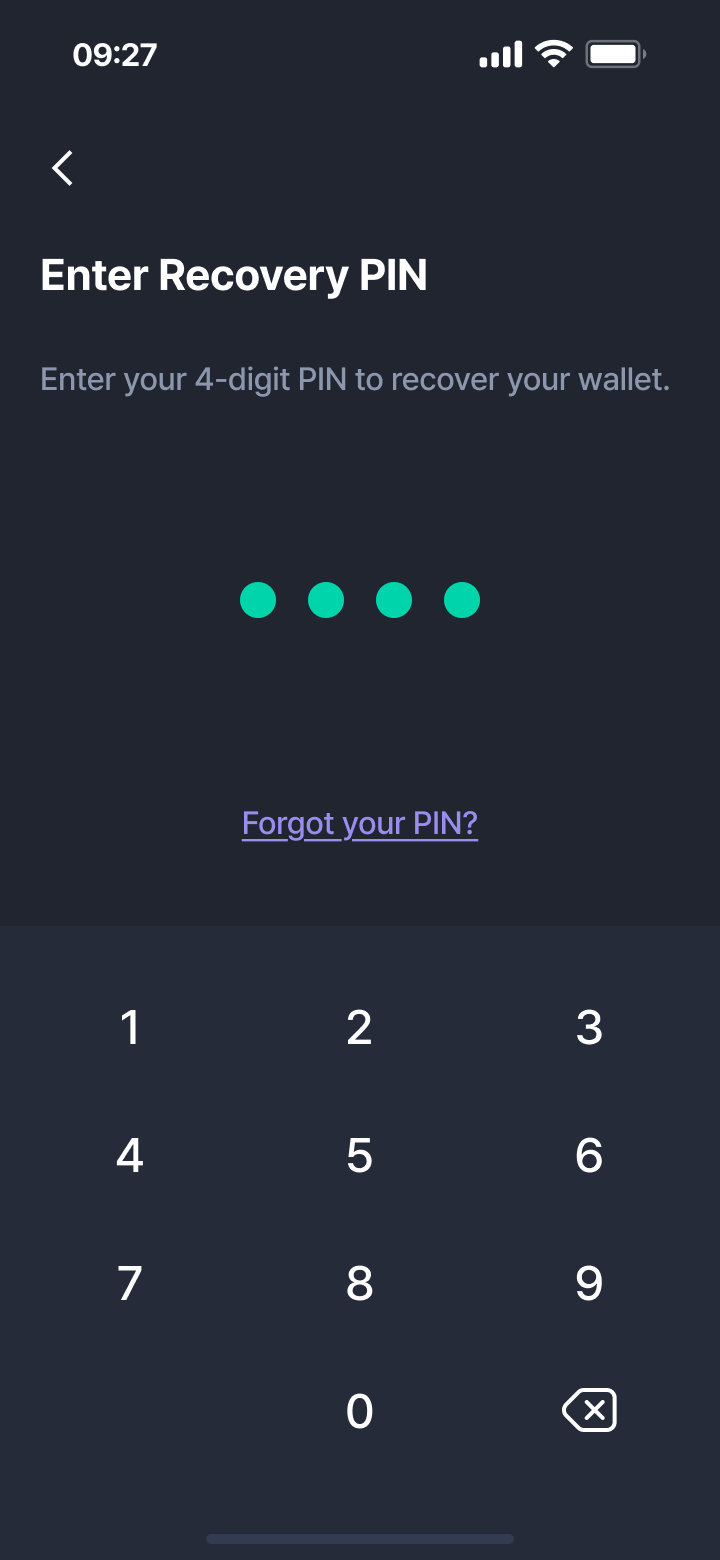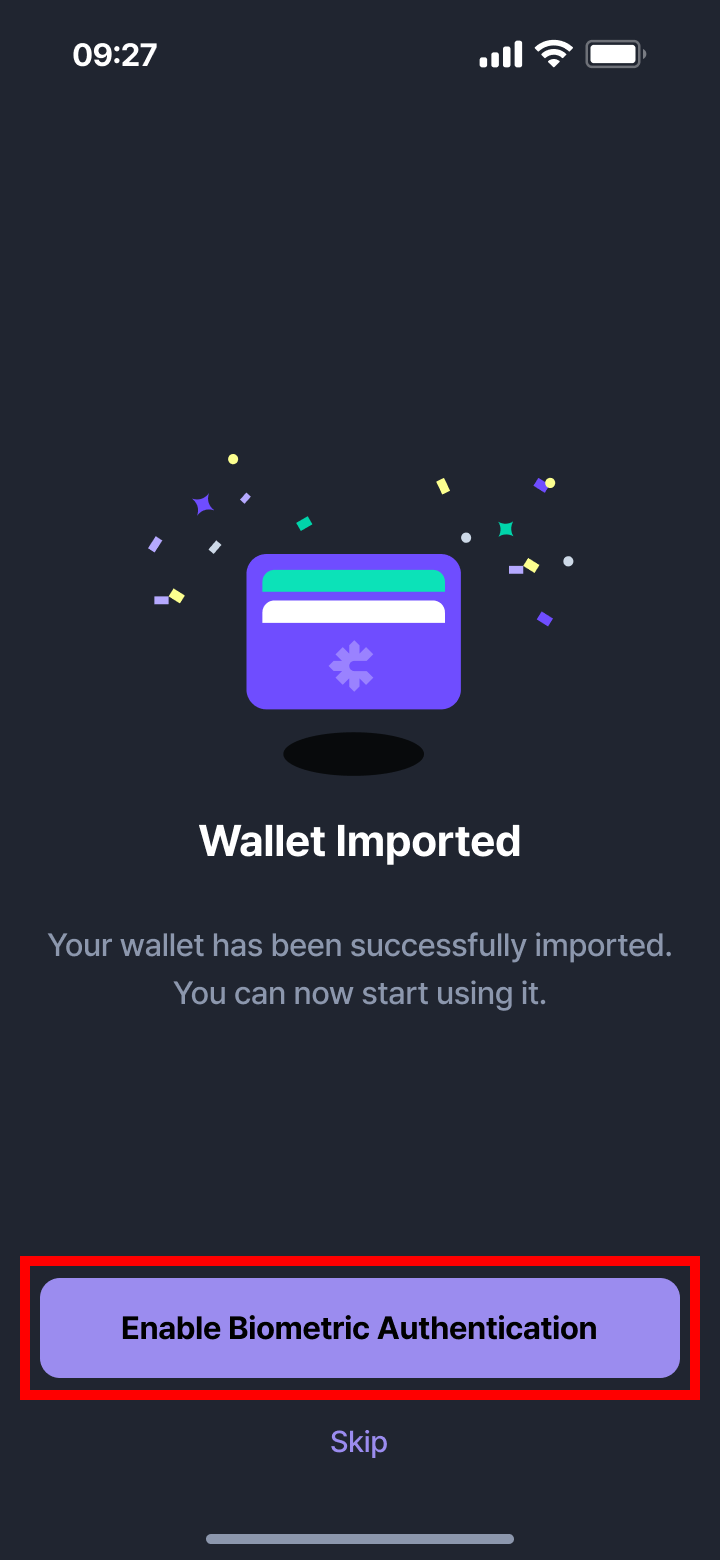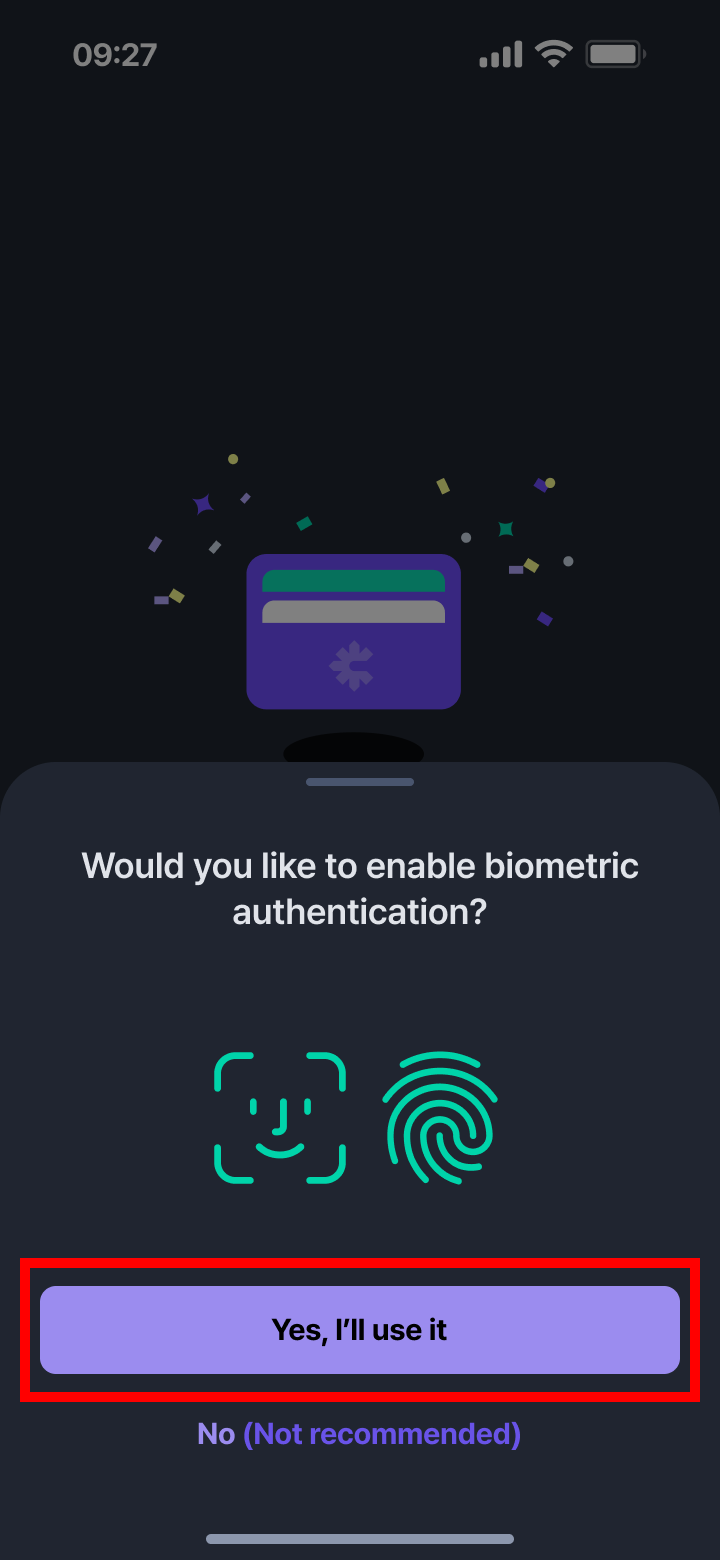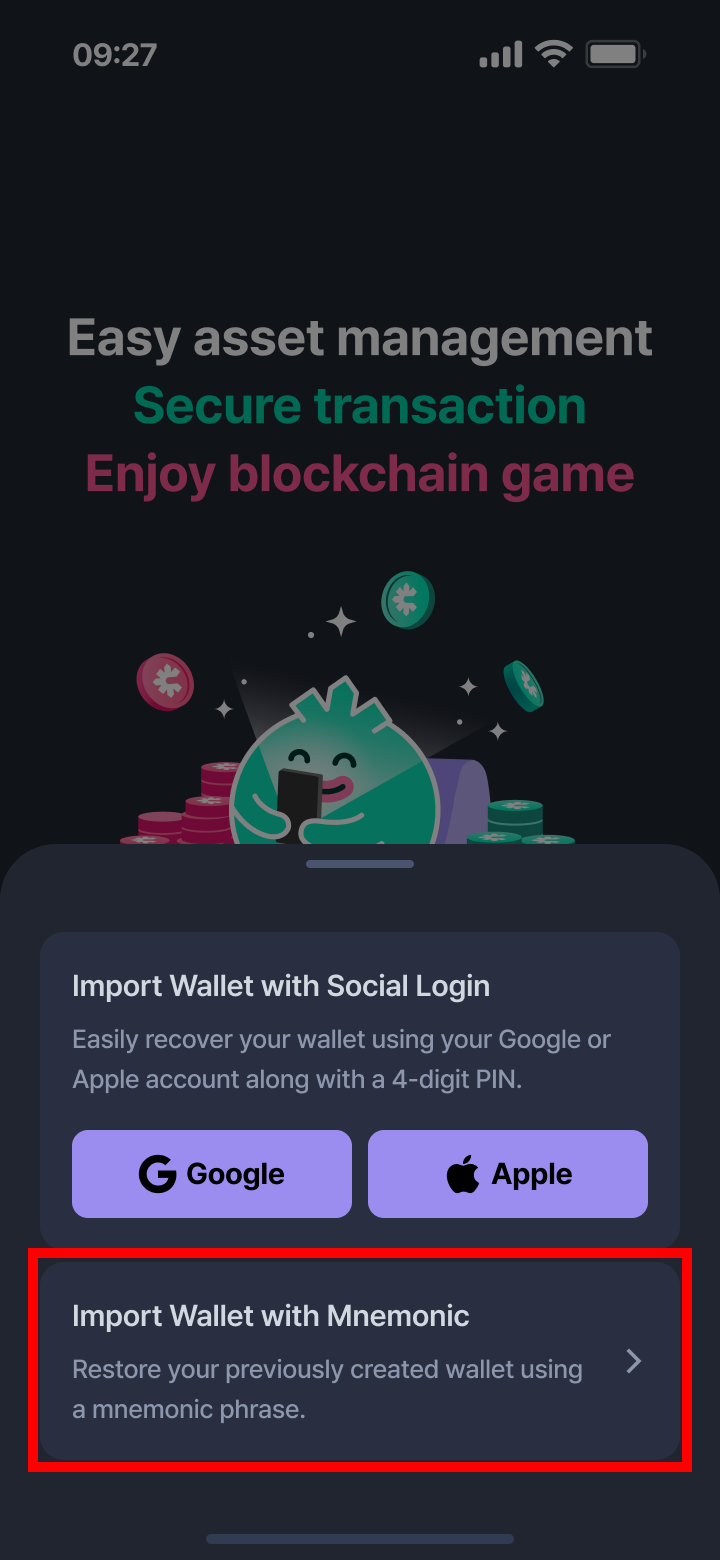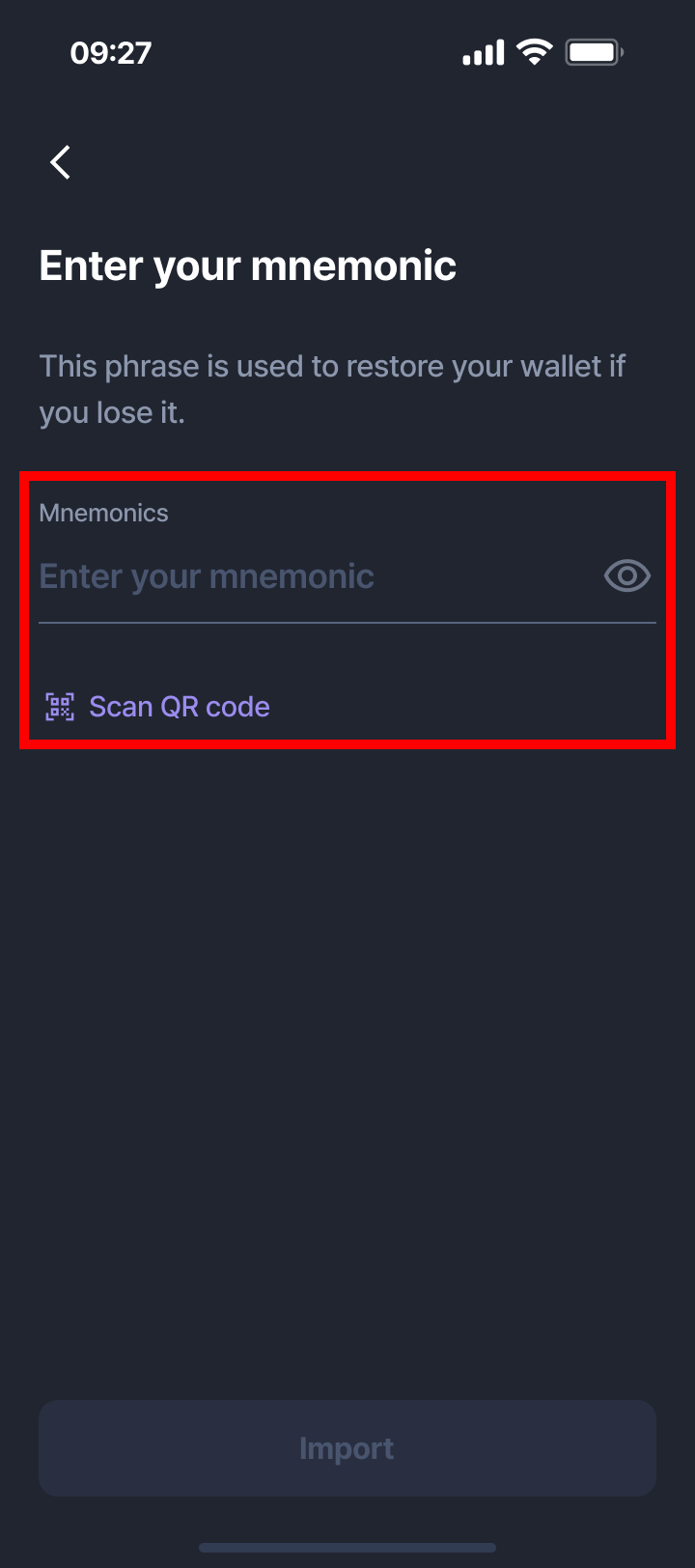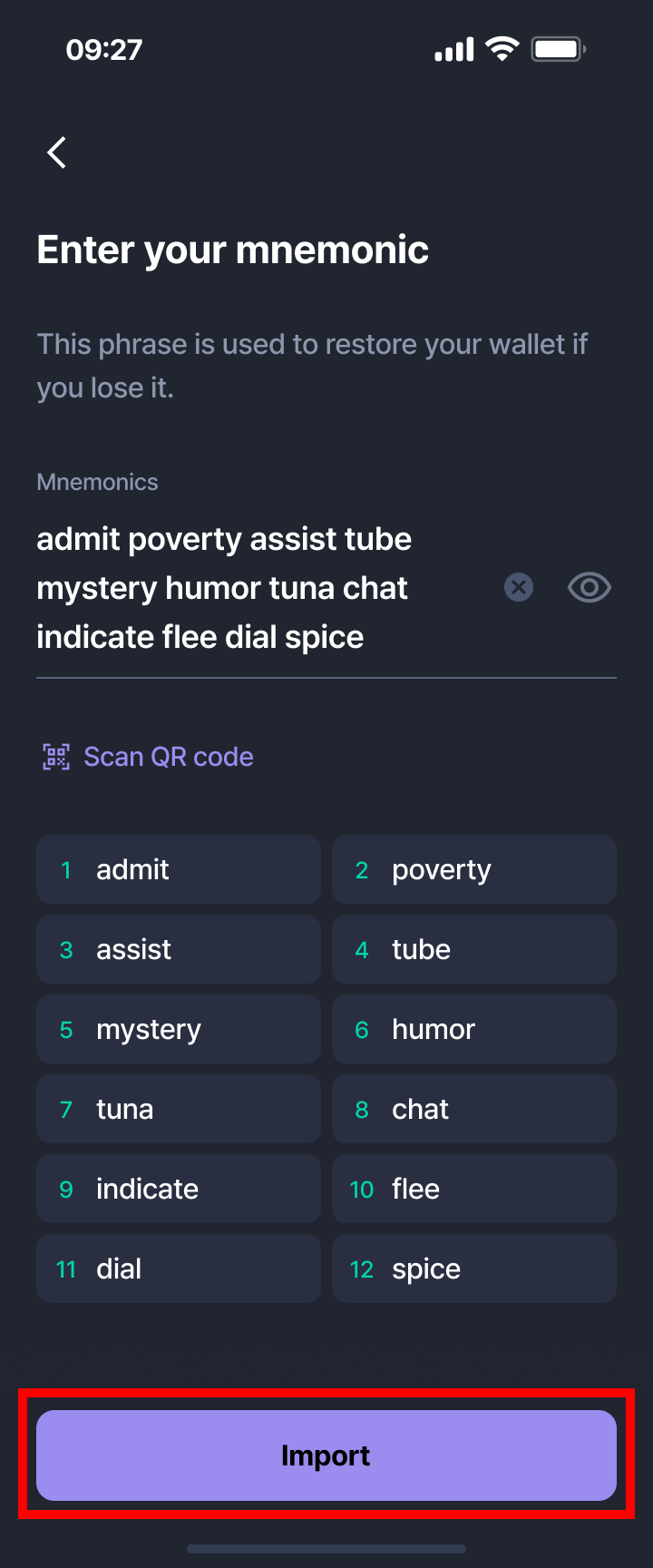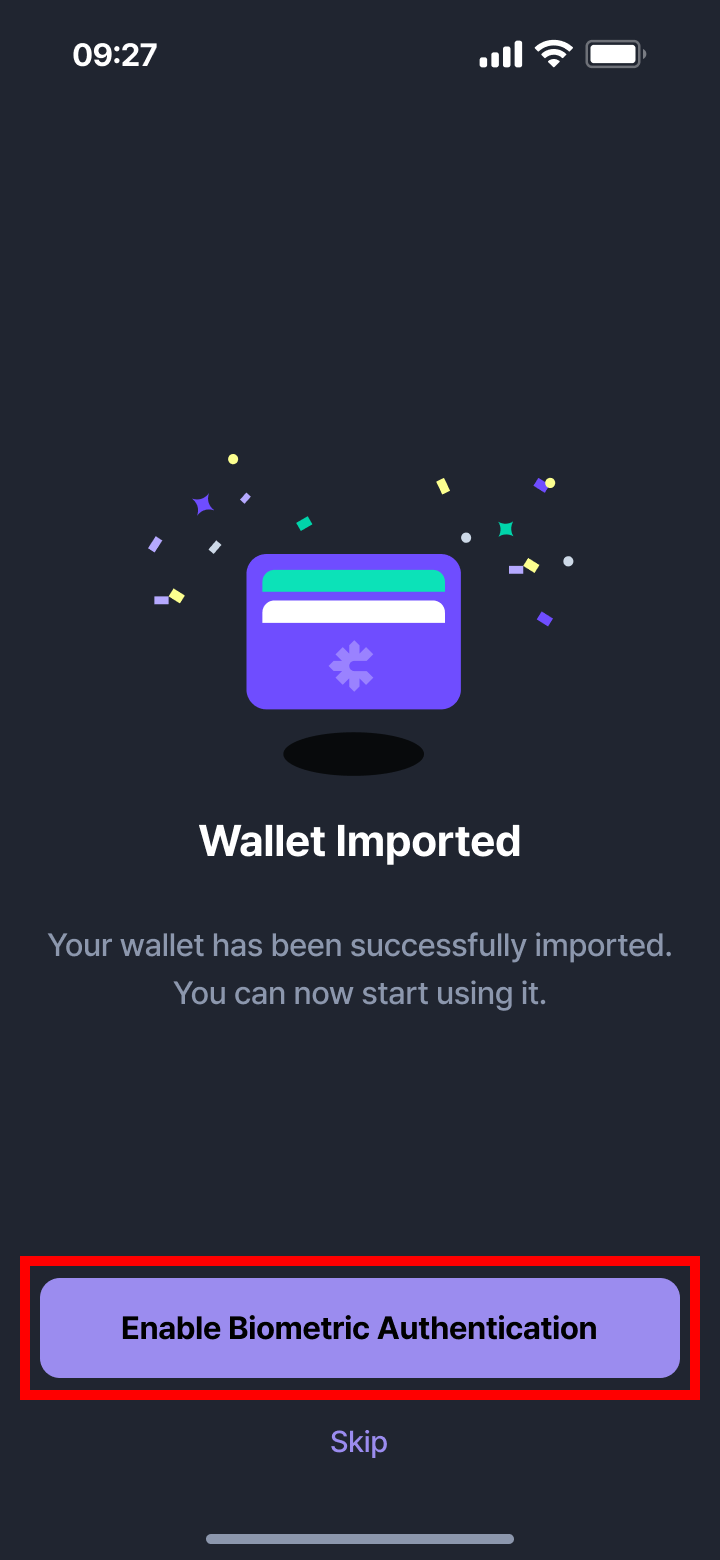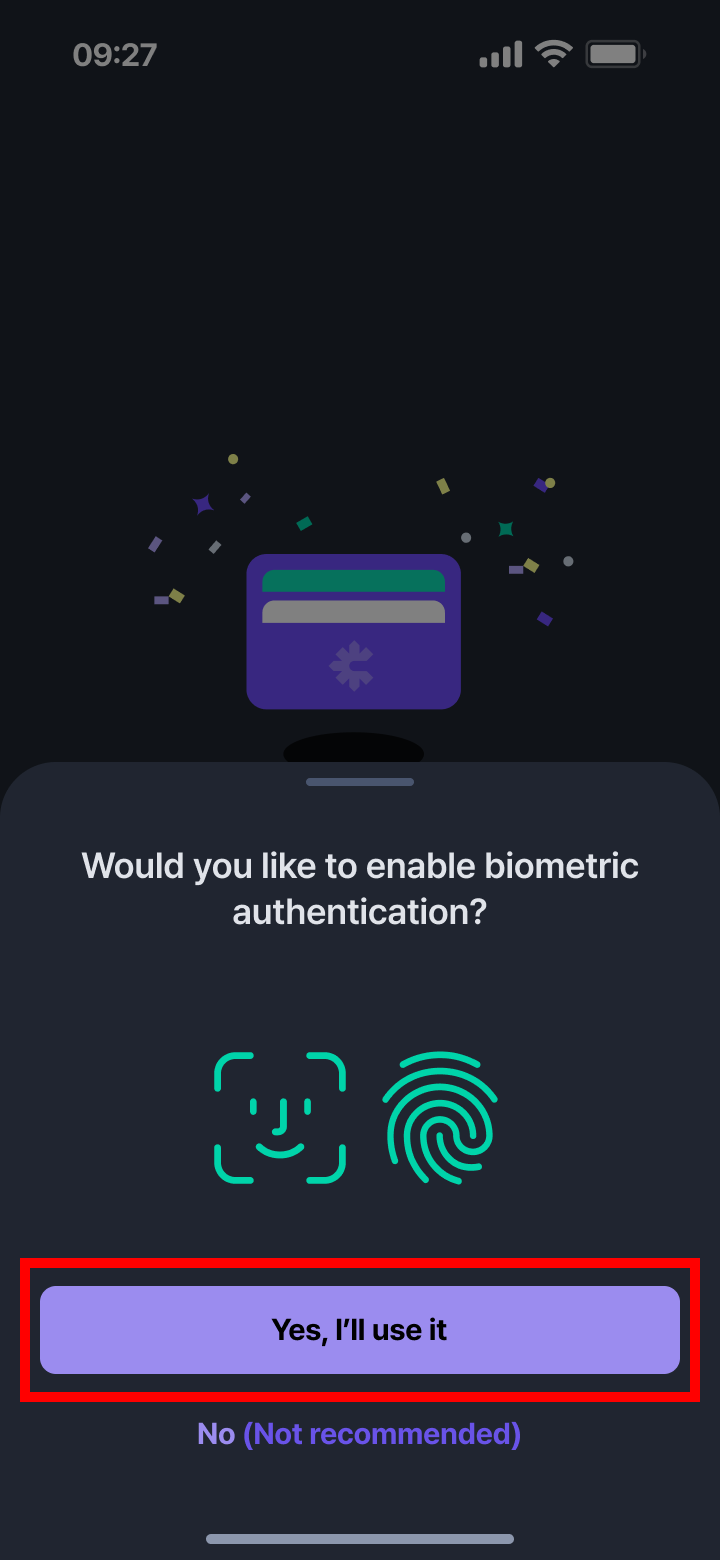Creating a new wallet or importing an existing one is available via the CROSSx mobile app.
To participate in the CROSS platform, please follow the steps below to create your wallet.
After reviewing the terms, click the 'Create New Wallet' button to proceed.
- Select Google or Apple and login with email address.
- Create Recovery PIN. Recovery PIN should be 4-digit numbers.
- Wallet Created!
- Register Biometric Authentication. If you want to enable biometric authentication, please register it. Unless, select skip.
- Select 'Create Wallet with Mnemonic'.
- Select all notices to proceed.
- Save Your Mnemonic Phrase. Carefully review the instructions and securely store your displayed mnemonic phrase. It is highly recommended not to skip this step.
- Enter the Mnemonic Phrase. Enter the mnemonic phrase in the correct order as stored. The wallet cannot be created unless the order is correct.
- Wallet Created!
- Register Biometric Authentication. If you want to enable biometric authentication, please register it. Unless, select skip.
After reviewing the terms, click the 'A wallet already exists' button to proceed.
- Select Google or Apple and login with email address.
- Enter recovery PIN. Recovery PIN should be 4-digit numbers.
- Wallet Recovery Complete!
- Register Biometric Authentication. If you want to enable biometric authentication, please register it. Unless, select skip.
- Select 'Import Wallet with Mnemonic'.
- Enter mnemonic phrase. Enter the 12-word mnemonic phrase in the correct order. You can also scan a QR code using your mobile camera or paste the phrase from your clipboard.
- Confirm Mnemonic Phrase. Once the mnemonic is correctly entered, tap the button that becomes active at the bottom of the screen.
- Wallet Recovery Complete!
- Register Biometric Authentication. If you want to enable biometric authentication, please register it. Unless, select skip.
Manage your wallet securely with CROSSx!