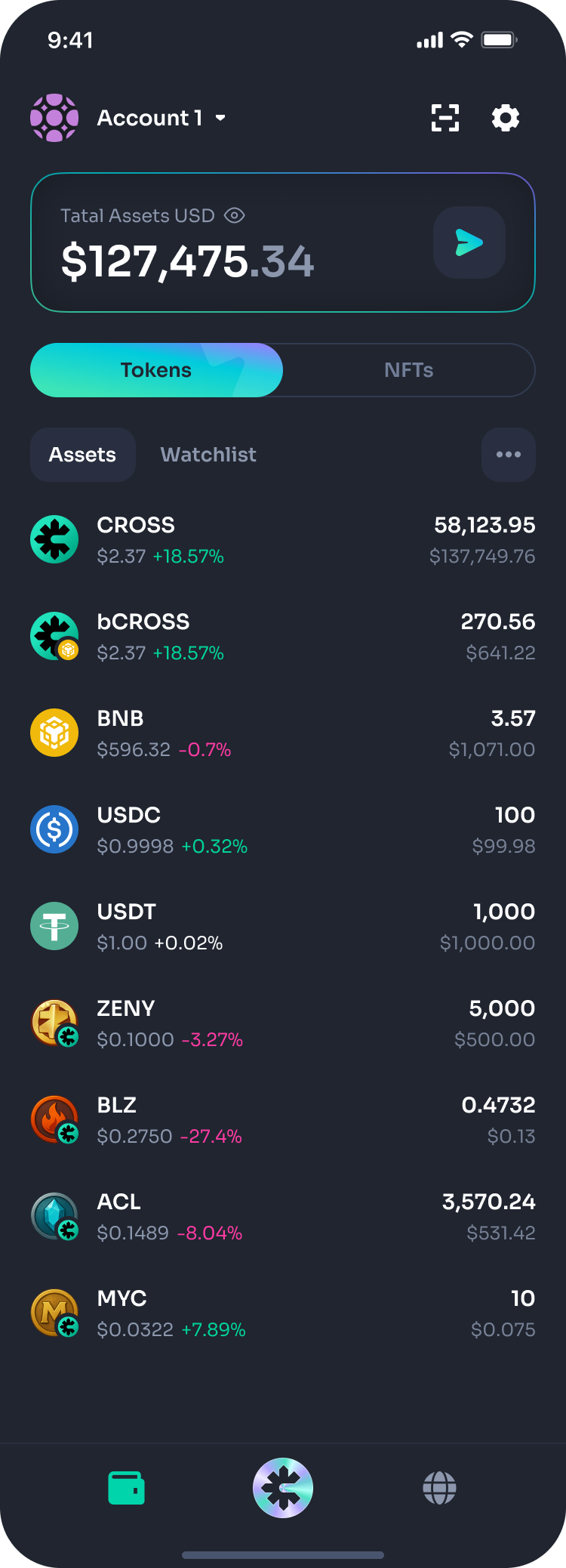Wallet Guide
1. Wallet Screen
Screen | Description |
|---|---|
| Overview The Wallet screen is the main dashboard where users can view the total value of their assets, along with details of each token’s holdings and price changes. Assets are separated into Tokens and NFTs. Key Elements
|
2. Token Detail Screen
Screen | Description |
|---|---|
| Overview Displays detailed information for a selected token, including price chart, balance, send function, and transaction history. Key Elements
|
3. Transfer Screen
Overview
Allows users to send a selected token to another address through a guided process.
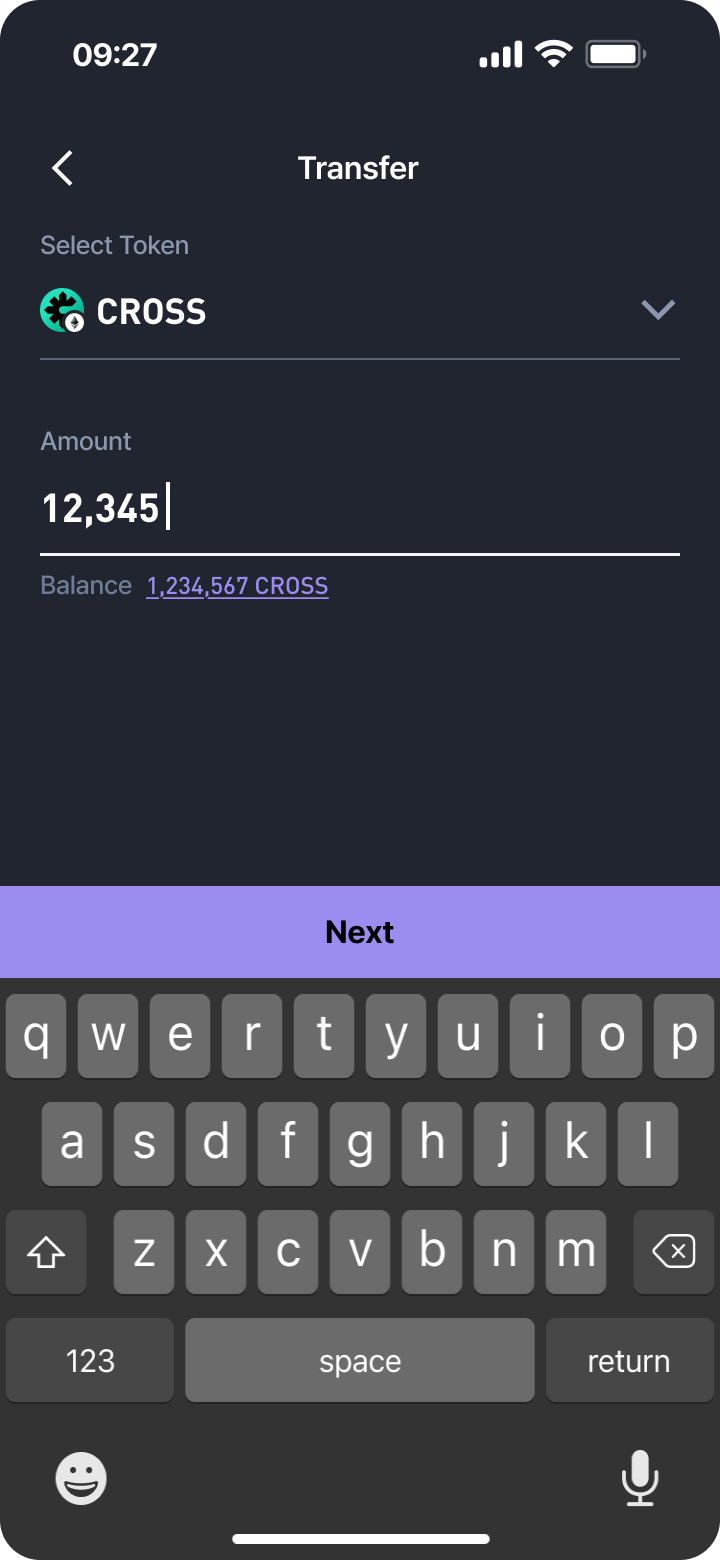 | 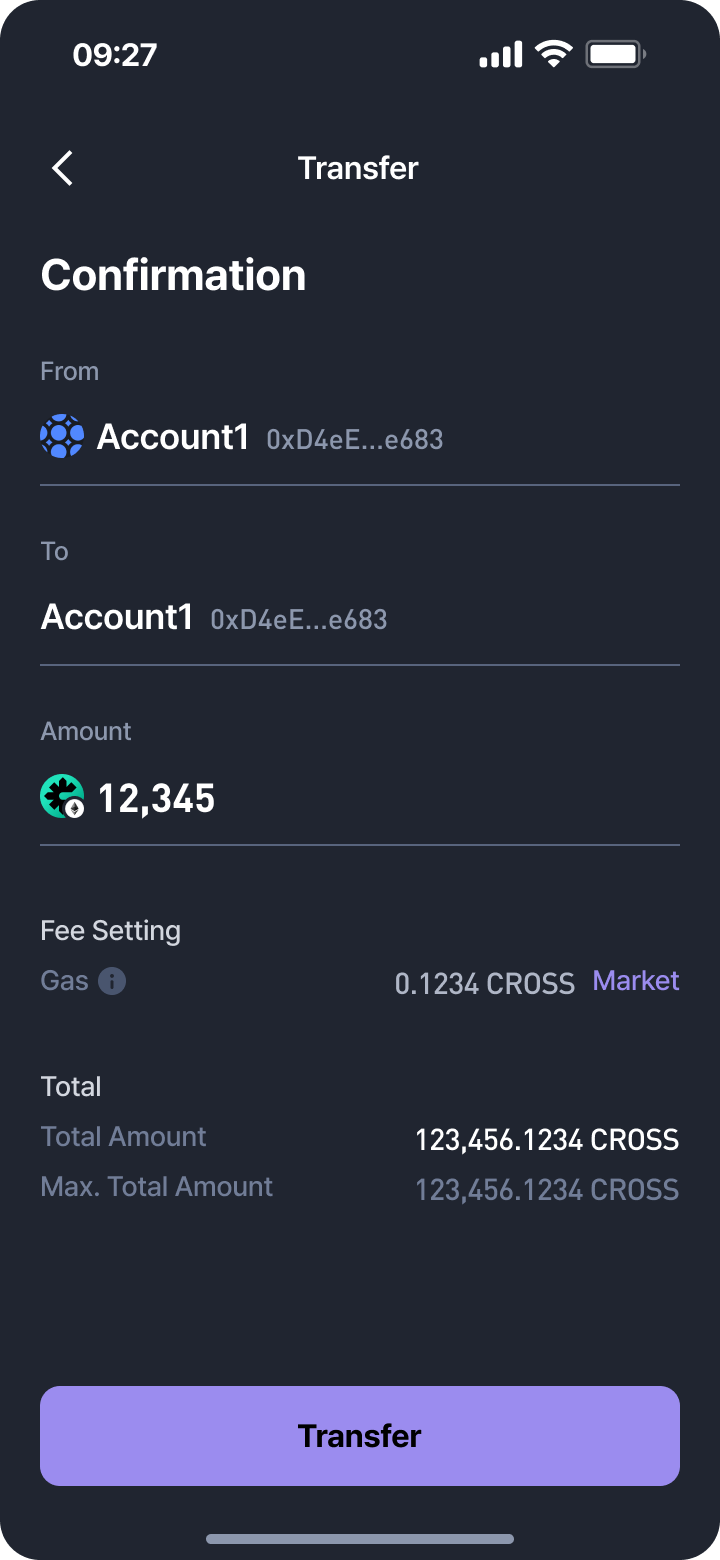 | 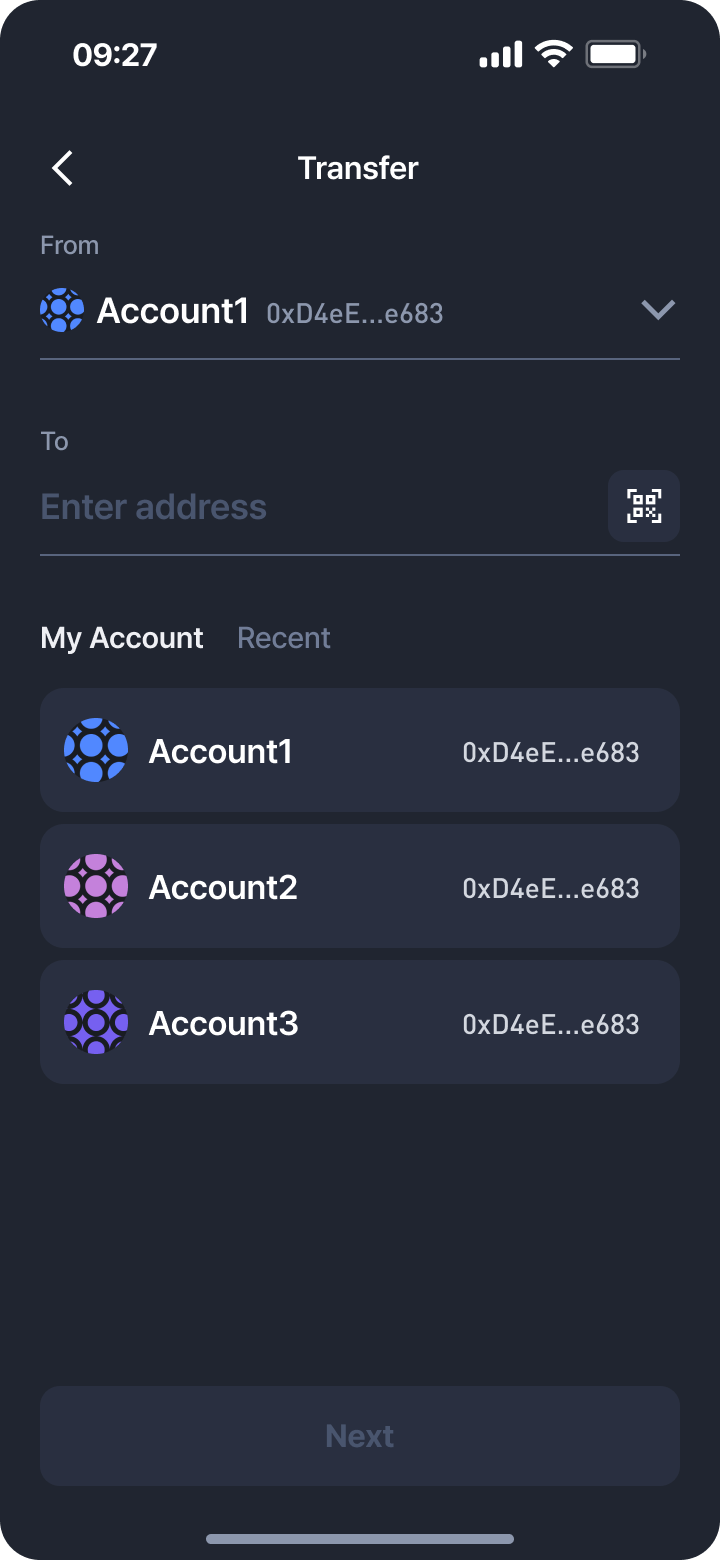 | 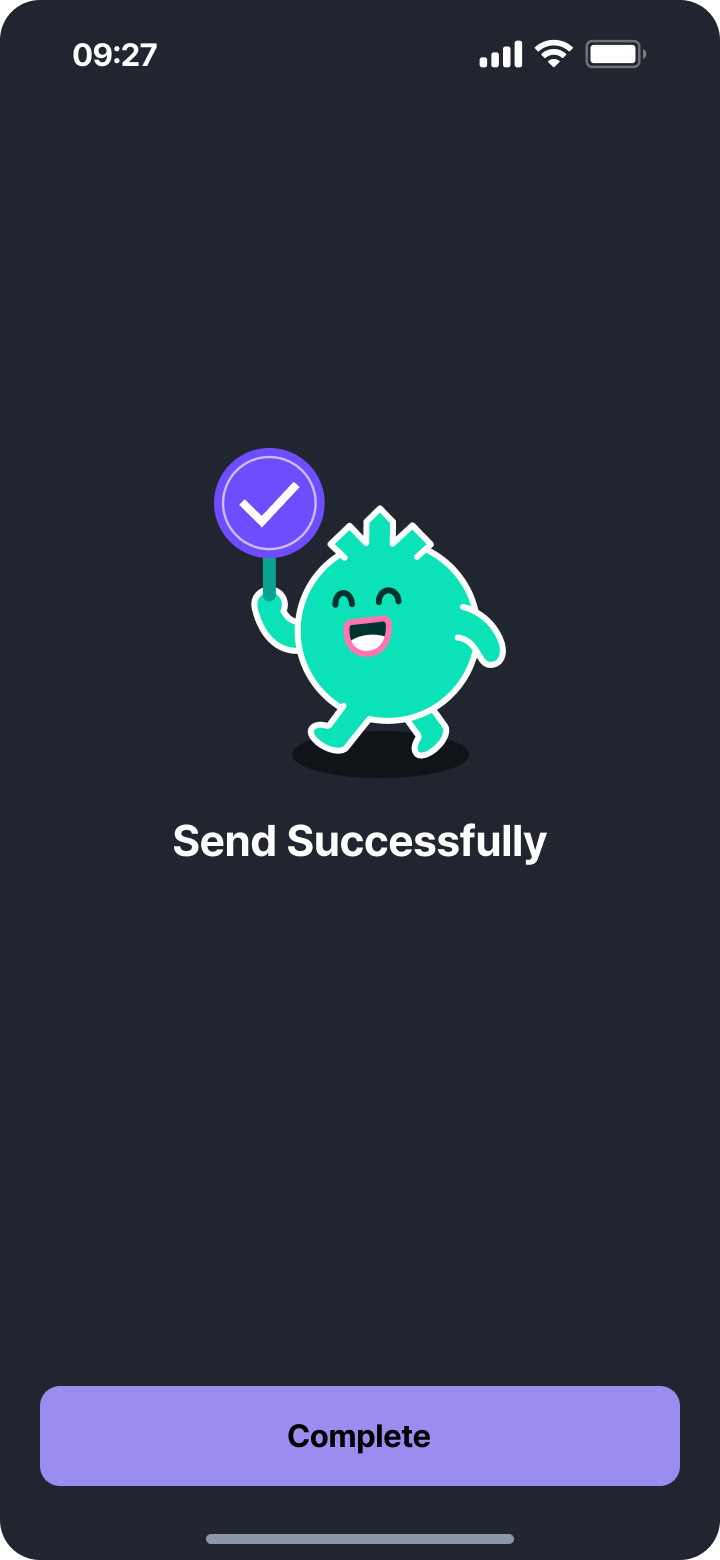 |
|---|
Process Steps
-
Select Token & Enter Amount
- Choose the token to transfer
- Enter transfer amount
- Display available balance
-
Enter Recipient Address
- Manually input or select from recent transactions / My Accounts
- QR code scanning supported
-
Confirmation
- Show sender and recipient account details
- Transfer amount
- Gas fee settings and display
- Total transfer amount (amount + fee)
-
Execute Transfer
- Tap
Transferto initiate blockchain transaction
- Tap
-
Success Screen
- Success animation
Completebutton to return to the main screen
4. Tips
- Always double-check the recipient address before sending.
- Gas fees may vary depending on network conditions.
- Token transfers are irreversible—incorrect transfers cannot be recovered.
If you’d like, I can also format this into a fully structured wiki article with a table of contents, section anchors, and screenshot placement markers so it can be published directly to your documentation site.
Updated 5 days ago